Day 6 - Migrating an existing .NET Core to csproj
Disclaimer: I am not on the .NET Core Team. I used the tools available publicly and have no insights into the future of .NET Core. It looks very bright though. :)
The working source code for this project can be found here.
Intro
A complete list of post in this series is included below :
- Day 1 - Installing and Running .NET Core on a Windows Box
- Day 2 - Taking a Look at the Visual Studio Templates for .NET Core
- Day 3 - Running a .NET Core app on a Mac
- Day 4 - Creating a NuGet Package from .NET Core app
- Day 5 - Creating a Test Project from .NET Core
- Day 6 - Migrating an existing .NET Core to csproj
- Day 7 - Creating an ASP.NET Core Web Application
- Day 8 - Using Visual Studio Code with a .NET Core Console Application
- Day 9 - Creating a .NET Core Console App inside of Visual Studio Code
- Day 10 - Using JetBrains Rider with a .NET Core Console Application
In this post, we’re going to look at how to migrate an existing .NET Core app to MSBuild.
But first, the why?
Remember when we created a new .NET Core Console app and examined the contents what we found? That’s right, two files :
- Program.cs
- project.json
When we start to look at the roadmap of .NET Core, we will quickly see that MSBuild is replacing project.json. In fact if you create a new .NET Core app using the MSBuild template (available with the latest preview), you will see the following files :
- Program.cs
- msbuild.csproj
The key takeaway here is that you may have .NET Core apps that use project.json that you might want to replace with msbuild.csproj in the future. This is what I intend to talk about today.
Installing the latest SDK
Before we begin, make sure you have the app found here if you want to follow along.
We are going to begin by downloading the latest SDK. Start by heading out to the GitHub repo and downloading the file located below.
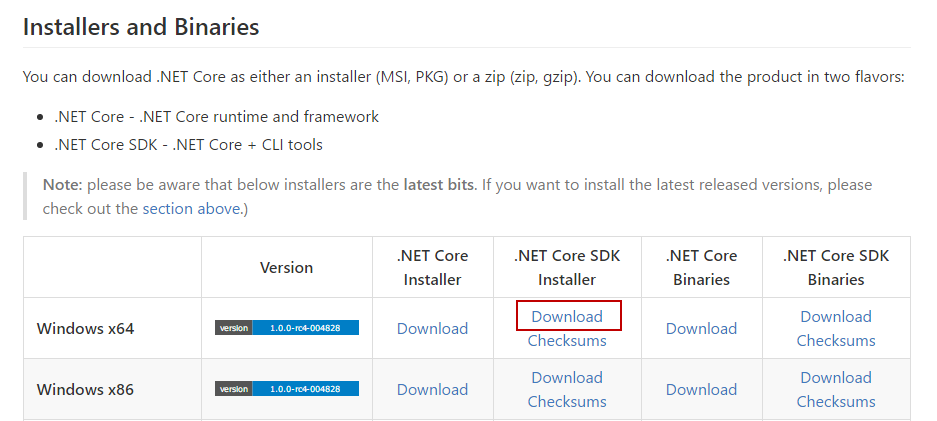
Go ahead and run through the installer and make sure you close the command prompt and open it back up if it was already open.
Now run the command dotnet --info and you should see the following (or higher depending on when you read this blog post)
Product Information:
Version: 1.0.0-rc4-004828
Commit SHA-1 hash: 58b6a0810f
Runtime Environment:
OS Name: Windows
OS Version: 10.0.14393
OS Platform: Windows
RID: win10-x64
Base Path: C:\Program Files\dotnet\sdk\1.0.0-rc4-004828
If that is what you have, then it is OK to move forward.
Taking a quick look at the commands
After installing the new bits, if you run dotnet help then you will see a couple of new commands. Here is a full list:
Commands:
new Initialize .NET projects.
restore Restore dependencies specified in the .NET project.
build Builds a .NET project.
publish Publishes a .NET project for deployment (including the runtime).
run Compiles and immediately executes a .NET project.
test Runs unit tests using the test runner specified in the project.
pack Creates a NuGet package.
migrate Migrates a project.json based project to a msbuild based project.
clean Clean build output(s).
sln Modify solution (SLN) files.
The one that we’re interested in is migrate.
Tip: If you ever want to look at the commands in the source code, then check out this page.
Using dotnet migrate
Begin by running dotnet help migrate
Arguments:
<PROJECT_JSON/GLOBAL_JSON/SOLUTION_FILE/PROJECT_DIR> The path to one of the following:
- a project.json file to migrate.
- a global.json file, it will migrate the folders specified in global.json.
- a solution.sln file, it will migrate the projects referenced in the solution.
- a directory to migrate, it will recursively search for project.json files to migrate.
Defaults to current directory if nothing is specified.
You will see a couple of options, we are just going to navigate inside the proper directory and run the dotnet migrate command. It will output the following :
Project NetCoreConsoleApp migration succeeded (C:\Users\mbcrump\Documents\Visual Studio 2015\Projects\NetCoreConsoleApp\src\NetCoreConsoleApp).
Summary
Total Projects: 1
Succeeded Projects: 1
Failed Projects: 0
The project migration has finished. Please visit https://aka.ms/coremigration to report any issues you've encountered or ask for help.
Files backed up to C:\Users\mbcrump\Documents\Visual Studio 2015\Projects\NetCoreConsoleApp\src\NetCoreConsoleApp\backup\
We see that the project succeeded and it created a backup folder which contains our .xproj and .json files.
So what do we have now in our directory?
If we type dir then we will see a new .csproj file as shown below :
02/15/2017 06:58 PM <DIR> .
02/15/2017 06:58 PM <DIR> ..
02/07/2017 04:59 PM 314 Account.cs
02/15/2017 06:58 PM <DIR> backup
02/13/2017 06:31 PM <DIR> bin
02/15/2017 06:58 PM 887 NetCoreConsoleApp.csproj
02/07/2017 04:41 PM <DIR> obj
02/08/2017 07:04 PM 1,094 Program.cs
02/07/2017 04:10 PM <DIR> Properties
3 File(s) 2,295 bytes
6 Dir(s) 53,236,098,048 bytes free
Back to Visual Studio
If you try to open the project in Visual Studio 2015 then you will see the following error:

This cryptic error just means that VS 2015 is not supported. If you want to open this project then you will need to install the Visual Studio 2017 release candidate.
Once that is resolved you should be good to go!
Wrap-up
As always, thanks for reading and smash one of those share buttons to give this post some love if you found it helpful. Also, feel free to leave a comment below or follow me on twitter for daily links and tips.

Leave a Comment