The busy developers guide to the Kinect SDK Beta
The Kinect is awesome. From day one I’ve said this thing has got potential. After playing with several open-source Kinect projects I am please to announce that Microsoft has released the official SDK beta on 6/16/2011. I’ve created this quick start guide to get you up to speed in no time flat. Let’s begin:
What is it?
The Kinect for Windows SDK beta is a starter kit for applications developers that includes APIs sample code and drivers. This SDK enables the academic research and enthusiast communities to create rich experiences by using Microsoft Xbox 360 Kinect sensor technology on computers running Windows 7. (defined by Microsoft)
Links worth checking out:
Download Kinect for Windows SDK beta – You can either download a 32 or 64 bit SDK depending on your OS.
Readme for Kinect for Windows SDK Beta from Microsoft Research
Programming Guide: Getting Started with the Kinect for Windows SDK Beta
Code Walkthroughs of the samples that ship with the Kinect for Windows SDK beta (Found in \Samples Folder)
Coding4Fun Kinect Toolkit – Lots of extension methods and controls for WPF and WinForms.
Kinect Mouse Cursor – Use your hands to control things like a mouse created by Brian Peek.
Kinect Paint – Basically MS Paint but use your hands!
Kinect for Windows SDK Quickstarts
Installing and Using the Kinect Sensor
Getting it installed:
After downloading the Kinect SDK Beta double click the installer to get the ball rolling.
Hit the next button a few times and it should complete installing.
Once you have everything installed then simply plug in your Kinect device into the USB Port on your computer and hopefully you will get the following screen:
Once installed you are going to want to check out the following folders:
C:\Program Files (x86)\Microsoft Research KinectSDK – This contains the actual Kinect Sample Executables along with the documentation as a CHM file.
Also check out the C:\Users\Public\Documents\Microsoft Research KinectSDK Samples directory:
The main thing to note here is that these folders contain the source code to the applications where you can compile/build them yourself.
Audio
NUI
DEMO Time
Let’s get started with some demos. Navigate to the C:\Program Files (x86)\Microsoft Research KinectSDK folder and double click on ShapeGame.exe.

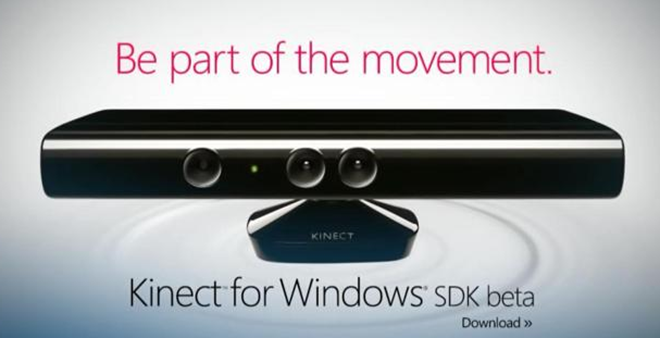
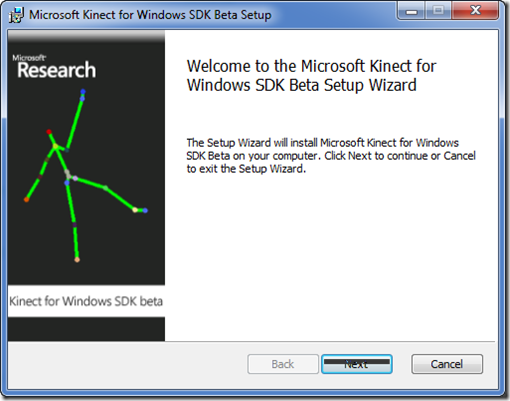
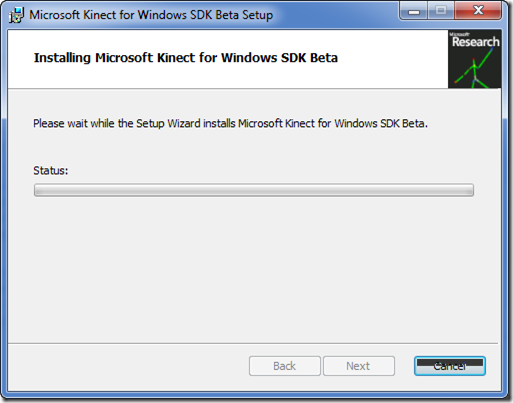
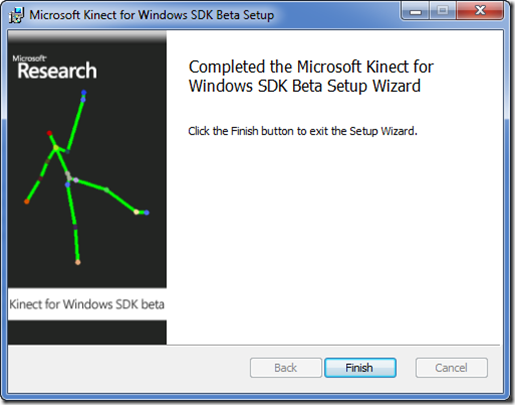
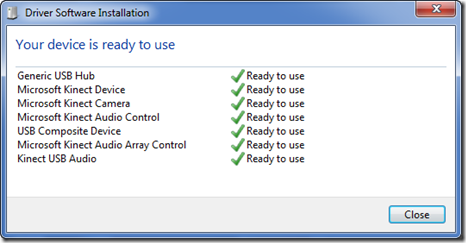

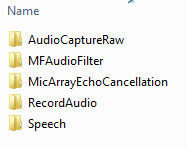
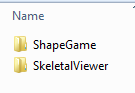
Leave a Comment