Azure Tips and Tricks Part 85 - Updating an item from a Azure Storage Table
Azure Developer Guide Book 2nd Edition available now! This free eBook is available now at aka.ms/azuredevebook.
Intro
Most folks aren’t aware of how powerful the Azure platform really is. As I’ve been presenting topics on Azure, I’ve had many people say, “How did you do that?” So I’ll be documenting my tips and tricks for Azure in these posts.
The Complete List of Azure Tips and Tricks
Updating an item from a Azure Storage Table
In case you are new to the Azure Storage Tables, we’ve reviewed the following items this week:
- Creating your first Azure Storage Table
- Adding an item to a Azure Storage Table
- Reading an item from a Azure Storage Table
- Today - Updating an item from a Azure Storage Table
Today, we’ll be taking a look at updating an item through C# code into an Azure Storage Table.
Getting Started
Open the C# Console application that we were working with yesterday and let’s add a method to:
- Update an item based off of the table, RowKey and PartitionKey that we pass in.
Update an item
In our Program.cs file, we’ll now add in a helper method that passes in a table, RowKey and PartitionKey and the new message that we want to use.
Special thanks to Niko12 for his comment below which caused me to rewrite this method.
static void UpdateMessage(CloudTable table, string partitionKey, string rowKey, string newMessage)
{
TableOperation retrieve = TableOperation.Retrieve<Thanks>(partitionKey, rowKey);
TableResult result = table.Execute(retrieve);
Thanks thanks = (Thanks)result.Result;
thanks.ETag = "*";
thanks.Name = newMessage;
if (result != null)
{
TableOperation update = TableOperation.Replace(thanks);
table.Execute(update);
}
}
In this example, once it performs the lookup, if it is not null, then we want to update the message with the one that we specify.
Putting it all together.
The Main method inside of the Program.cs file, we’ll call our helper method.
static void Main(string[] args)
{
CloudStorageAccount storageAccount = CloudStorageAccount.Parse(
CloudConfigurationManager.GetSetting("StorageConnection"));
CloudTableClient tableClient = storageAccount.CreateCloudTableClient();
CloudTable table = tableClient.GetTableReference("thankfulfor");
table.CreateIfNotExists();
//added these lines
UpdateMessage(table, "ThanksApp", "I'm thankful for the time with my family", "I'm thankful for the time with my family and friends");
//added these lines
table.Execute(update);
Console.ReadKey();
}
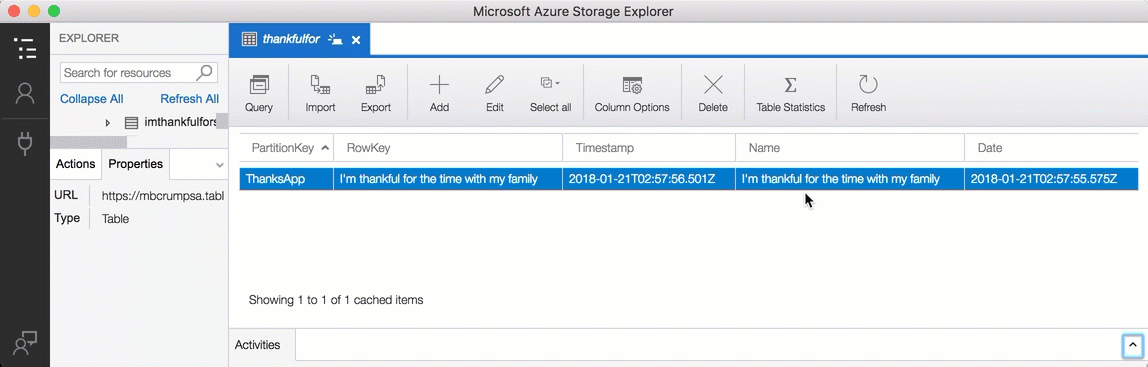
If we run the program now, then it will update the messages with the new text that we specified. As described yesterday, you can use the Azure Storage Explorer if you don’t need access to the table through code. If you come back tomorrow, then I’ll show you how to delete this item through code.
Want more Azure Tips and Tricks?
If you’d like to learn more Azure Tips and Tricks, then follow me on twitter or stay tuned to this blog! I’d also love to hear your tips and tricks for working in Azure, just leave a comment below.

Leave a Comment