Azure Tips and Tricks Part 72 - Sentiment Analysis with Cognitive Service and Azure
Intro
Most folks aren’t aware of how powerful the Azure platform really is. As I’ve been presenting topics on Azure, I’ve had many people say, “How did you do that?” So I’ll be documenting my tips and tricks for Azure in these posts.
The Complete List of Azure Tips and Tricks
Sentiment Analysis with Cognitive Service and Azure
After reviewing the Text Analysis API, I noticed three capabilities that I wanted to take a further look at:
- This post - Sentiment Analysis - Find out what customers think of your brand or topic by analyzing raw text for clues about positive or negative sentiment.
- Key Phrase Detection - Automatically extract key phrases to quickly identify the main points.
- Language Detection - For up to 120 languages, detect which language the input text is written in and report a single language code for every document submitted on the request.
In this post, we’ll look at sentiment analysis which is part of Cognitive Services and is now inside the Azure portal.
If you open the Azure portal and look for AI and Cognitive Services then you’ll see the Text Analysis API that we worked with the past couple of days and we’ll continue using it today. Open the blade and fill out the following info if you didn’t do this yesterday. Be sure to select the Free tier (F0) as shown below:
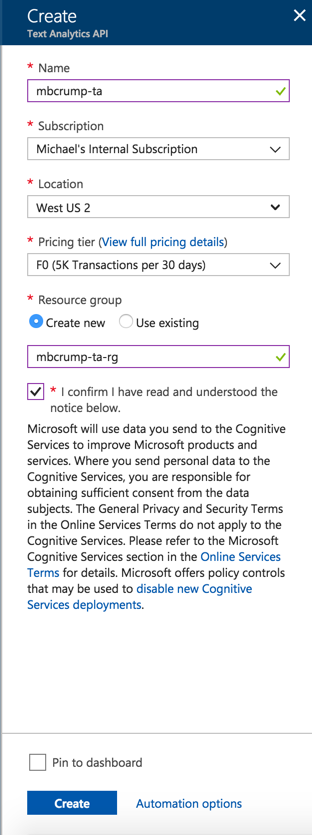
Select Keys and copy the value of KEY 1 if you don’t already have this.
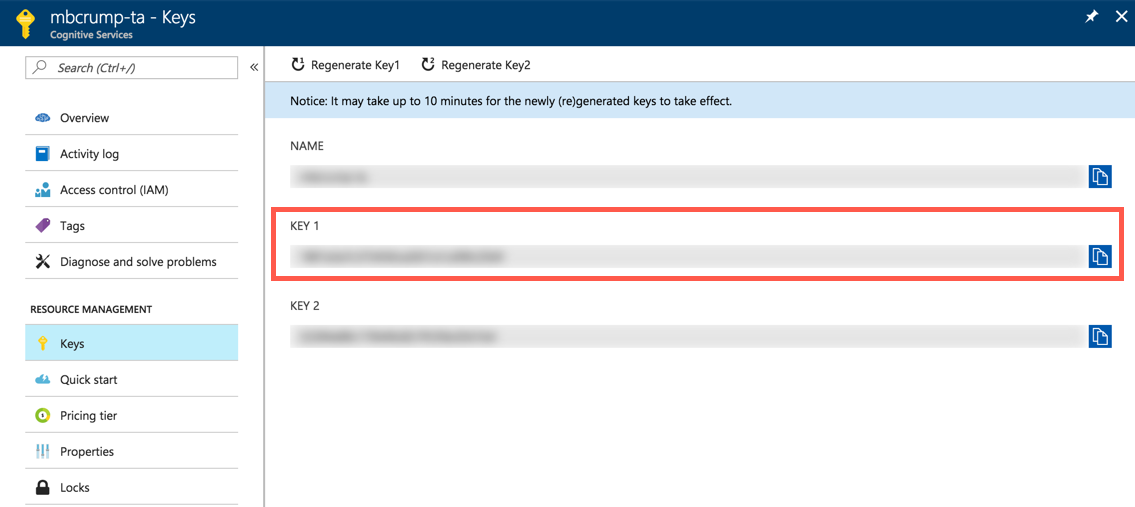
Working with Sentiment Analysis and Postman
We need an endpoint to begin calling the API, if you look at the Overview option inside your cognitive service, then you’ll see the following:
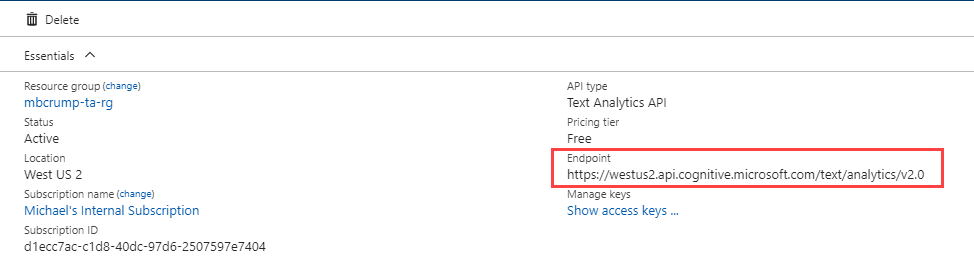
While that is the endpoint, it is missing the feature of the Text Analysis that you might want to call. A complete list is below:
sentiment
keyPhrases
languages
We want to use the sentiment endpoint for this tutorial.
What is sentiment analysis? Find out what customers think of your brand or topic by analyzing raw text for clues about positive or negative sentiment. This API returns a sentiment score between 0 and 1 for each document, where 1 is the most positive.
Copy the https://westus.api.cognitive.microsoft.com/text/analytics/v2.0/sentiment url into Postman and set the following three header properties:
- Ocp-Apim-Subscription-Key = should be your Key 1 (from our discussion earlier).
- Content-Type = Set it to
application/json. - Accept = Set it to
application/json.
Your screen should look like the following:
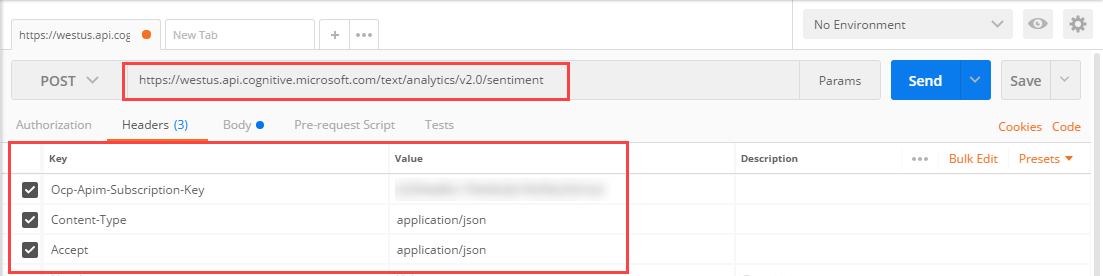
Now switch over to Body, then Raw and post the following JSON:
{
"documents": [
{
"language": "en",
"id": "1",
"text": "How to become master writing C# code - http://mcrump.me/2oLeg5i #dotnet #csharp"
},
{
"language": "en",
"id": "2",
"text": "#Azure Tips and Tricks Part 71 - Language Detection with Cognitive Service and Azure."
},
{
"language": "en",
"id": "3",
"text": "Deploy http://ASP.NET Core apps to #Azure - Day 16 - 24 days of Front-end Development with http://ASP.NET Core, #Angular, and Bootstrap - http://mcrump.me/2Be9vqY #aspnet #webdev #javascript #webdev #dotnet"
}
]
}
This is a couple of recent tweets from my timeline.
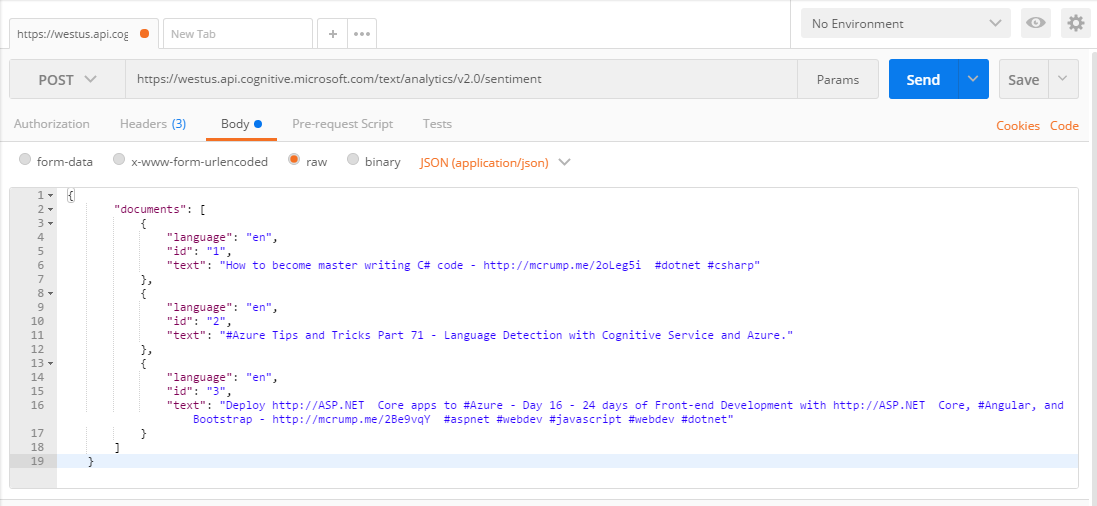
Now press Send and it will return the sentiment of the text.
{
"documents": [{
"score": 0.81279480457305908,
"id": "1"
}, {
"score": 0.5,
"id": "2"
}, {
"score": 0.5,
"id": "3"
}],
"errors": []
}
Notice this API returns a sentiment score between 0 and 1 for each document, where 1 is the most positive. Keep in mind that I used some technology tweets for this tutorial, but think of using this API for customer tweets such as I *LOVE* this hotel or I am not impressed with this hotel. There are many use cases for this. Here is an example of a fictitious airlines that has a strong dislike and like.
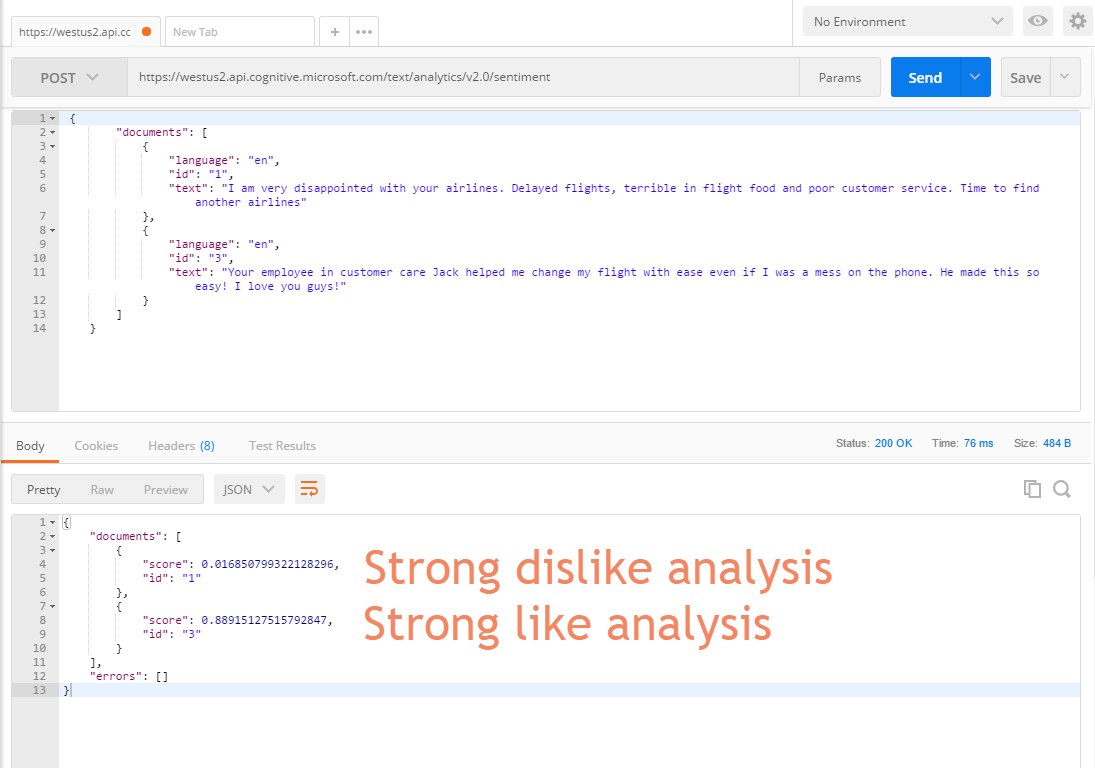
Want more Azure Tips and Tricks?
If you’d like to learn more Azure Tips and Tricks, then follow me on twitter or stay tuned to this blog! I’d also love to hear your tips and tricks for working in Azure, just leave a comment below.

Leave a Comment