Azure Tips and Tricks Part 51 - Debug Azure Functions with Visual Studio Code
Intro
Most folks aren’t aware of how powerful the Azure platform really is. As I’ve been presenting topics on Azure, I’ve had many people say, “How did you do that?” So I’ll be documenting my tips and tricks for Azure in these posts.
The Complete List of Azure Tips and Tricks
Debug Azure Functions with Visual Studio Code
Yesterday, we looked at adding an Azure Function project to Visual Studio Code in this post. Today, we’ll take that same app and look at debugging it locally.
All you need to do is to place your break point and hit F5 to start debugging.
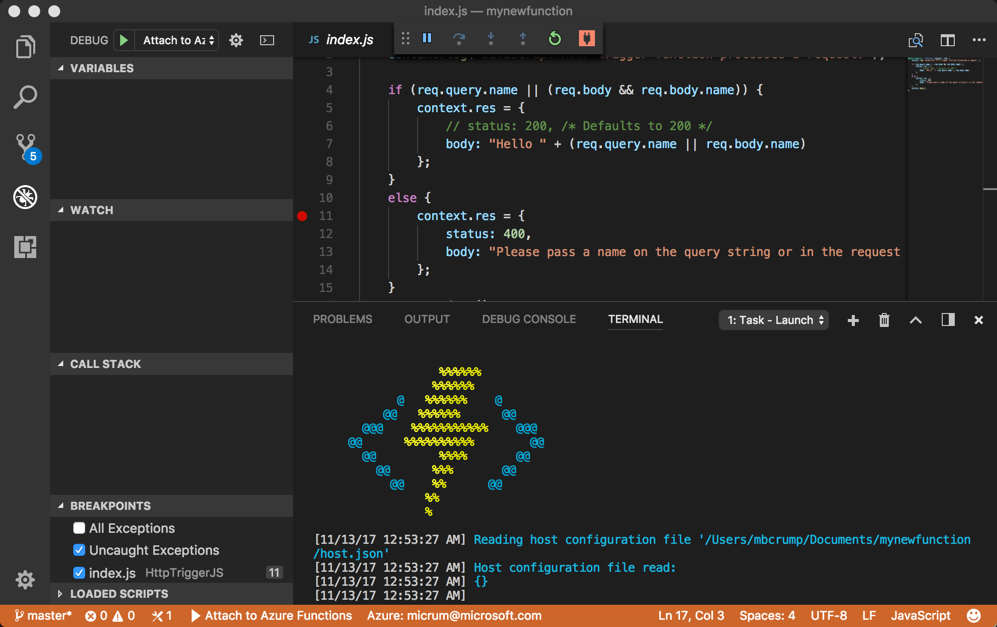
If you click on the terminal tab, then you can see what is happening behind the scenes such as: Reading the host files, starting up the node instance, and the URL that the app is running on (if you selected the HttpTrigger tempate).
> Executing task: func host start <
%%%%%%
%%%%%%
@ %%%%%% @
@@ %%%%%% @@
@@@ %%%%%%%%%%% @@@
@@ %%%%%%%%%% @@
@@ %%%% @@
@@ %%% @@
@@ %% @@
%%
%
[11/13/17 12:53:27 AM] Reading host configuration file '/Users/mbcrump/Documents/mynewfunction/host.json'
[11/13/17 12:53:27 AM] Host configuration file read:
[11/13/17 12:53:27 AM] {}
[11/13/17 12:53:27 AM]
info: Worker.Node.2e8cfb1a-5cef-47c1-b47c-0b7168edea6e[0]
Start Process: node --inspect=5858 "/Users/mbcrump/.azurefunctions/bin/workers/Node/dist/src/nodejsWorker.js" --host 127.0.0.1 --port 63468 --workerId 2e8cfb1a-5cef-47c1-b47c-0b7168edea6e --requestId 69492e6d-71c4-42a7-a778-8d81848dd250
info: Worker.Node.2e8cfb1a-5cef-47c1-b47c-0b7168edea6e[0]
Debugger listening on ws://127.0.0.1:5858/ec787873-bfd8-4460-ab16-4bed4cad4d7e
info: Worker.Node.2e8cfb1a-5cef-47c1-b47c-0b7168edea6e[0]
For help see https://nodejs.org/en/docs/inspector
[11/13/17 12:53:28 AM] Generating 1 job function(s)
[11/13/17 12:53:28 AM] Starting Host (HostId=michaelsmacbookpro-656556677, Version=2.0.11308.0, ProcessId=12876, Debug=False, Attempt=0)
Listening on http://localhost:7071/
Hit CTRL-C to exit...
Http Functions:
HttpTriggerJS: http://localhost:7071/api/HttpTriggerJS
Copy the URL the app is running on and paste it in a browser and your breakpoint will fire. If you step through the breakpoint, then you’ll see the function is expecting a parameter.
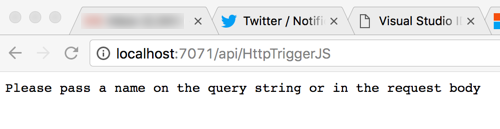
You can look back at the terminal inside of Visual Studio Code to see the log.
11/13/17 1:07:06 AM] JavaScript HTTP trigger function processed a request.
[11/13/17 1:07:06 AM] Function completed (Success, Id=0f906094-215c-4997-80ac-3f382155ab26, Duration=46547ms)
[11/13/17 1:07:06 AM] Executed 'Functions.HttpTriggerJS' (Succeeded, Id=0f906094-215c-4997-80ac-3f382155ab26)
You can also take advantage of the Debug panel in Visual Studio Code.
Want more Azure Tips and Tricks?
If you’d like to learn more Azure Tips and Tricks, then follow me on twitter or stay tuned to this blog! I’d also love to hear your tips and tricks for working in Azure, just leave a comment below.

Leave a Comment