Azure Tips and Tricks Part 44 - Deploying Azure Logic App through Visual Studio 2017
Intro
Most folks aren’t aware of how powerful the Azure platform really is. As I’ve been presenting topics on Azure, I’ve had many people say, “How did you do that?” So I’ll be documenting my tips and tricks for Azure in these posts.
The Complete List of Azure Tips and Tricks
Deploying Azure Logic App through Visual Studio 2017
Now that you know how to setup your Visual Studio environment, you probably wrote some code and it is time to deploy it.
Fire up Visual Studio 2017 Logic App project. In my case, I created an app that would monitor tweets and post them to OneDrive, but you can do whatever you want.
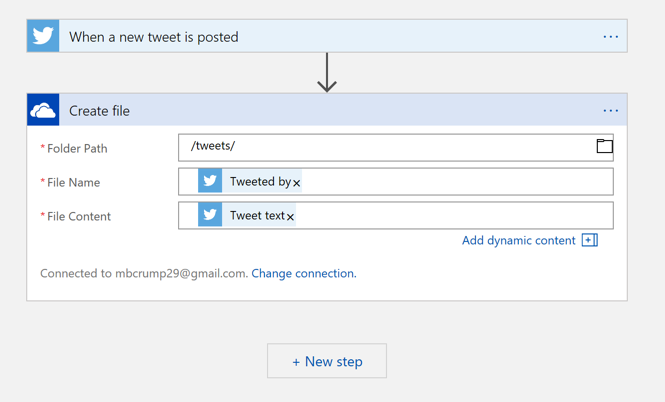
Right click on the name of your project and select Deploy and then either New or an existing resource group.
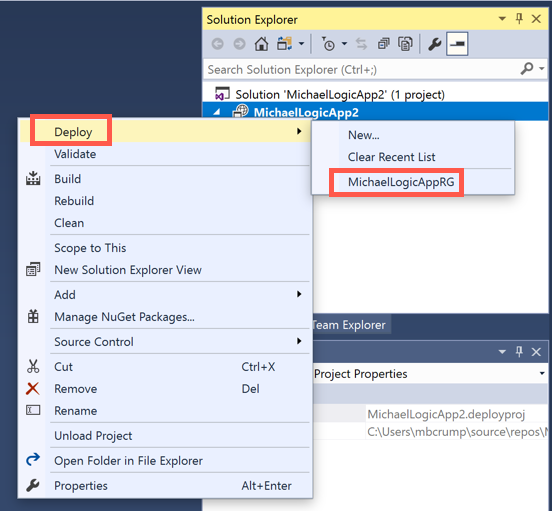
It will prompt you to login, so do so now.
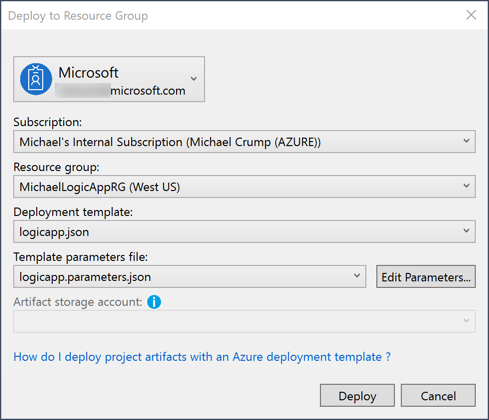
If there are any fields that you missed, then it will prompt you to enter them now. In my case, I had not set the name and it prompted me to do so.
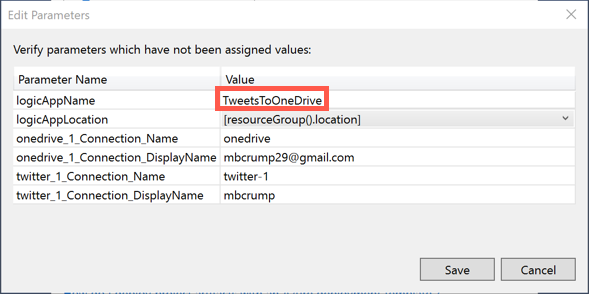
Now you’ll see in the output window that it calls the PowerShell script to deploy the resources for your Logic App.
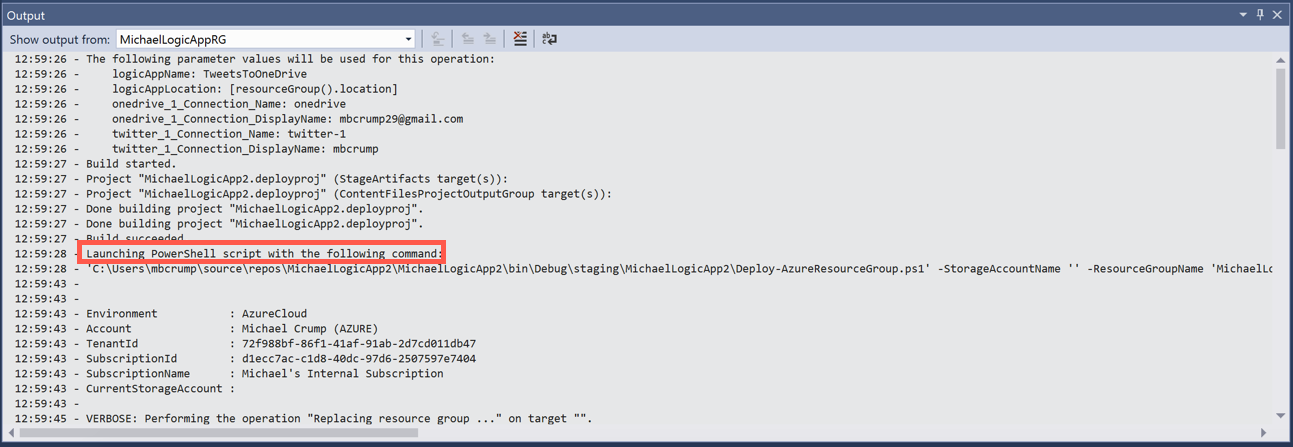
Once it finishes deploying, log into the Azure Portal to see your new resource.
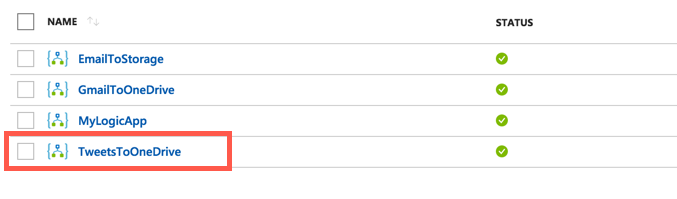
Want more Azure Tips and Tricks?
If you’d like to learn more Azure Tips and Tricks, then follow me on twitter or stay tuned to this blog! I’d also love to hear your tips and tricks for working in Azure, just leave a comment below.

Leave a Comment