Azure Tips and Tricks Part 36 - Quickly Renew or Revoke Azure Functions Keys
Intro
Most folks aren’t aware of how powerful the Azure platform really is. As I’ve been presenting topics on Azure, I’ve had many people say, “How did you do that?” So I’ll be documenting my tips and tricks for Azure in these posts.
The Complete List of Azure Tips and Tricks
Quickly Renew or Revoke Azure Functions Keys
There are times when you’ve created a new Azure Function HTTP Trigger where your Function Key needs to be changed. For example, here is my Function URL:
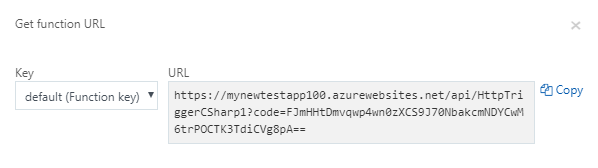
https://mynewtestapp100.azurewebsites.net/api/HttpTriggerCSharp1?code=FJmHHtDmvqwp4wn0zXCS9J70NbakcmNDYCwM6trPOCTK3TdiCVg8pA==
If you go to that page, you’ll see the Trigger was activated as you passed the key:
This XML file does not appear to have any style information associated with it. The document tree is shown below.
<string xmlns="http://schemas.microsoft.com/2003/10/Serialization/">
Please pass a name on the query string or in the request body
</string>
If something happens and someone gets the key, then you should go back to your Function and click Manage, then press Revoke. Now you can quickly gneerate a new key with the Add new function key. You’ll need to provide the name default and can leave the value empty. Now simply click Save and if you go back to your Function and click on Get Function URL, then you’ll notice the new key is in place.
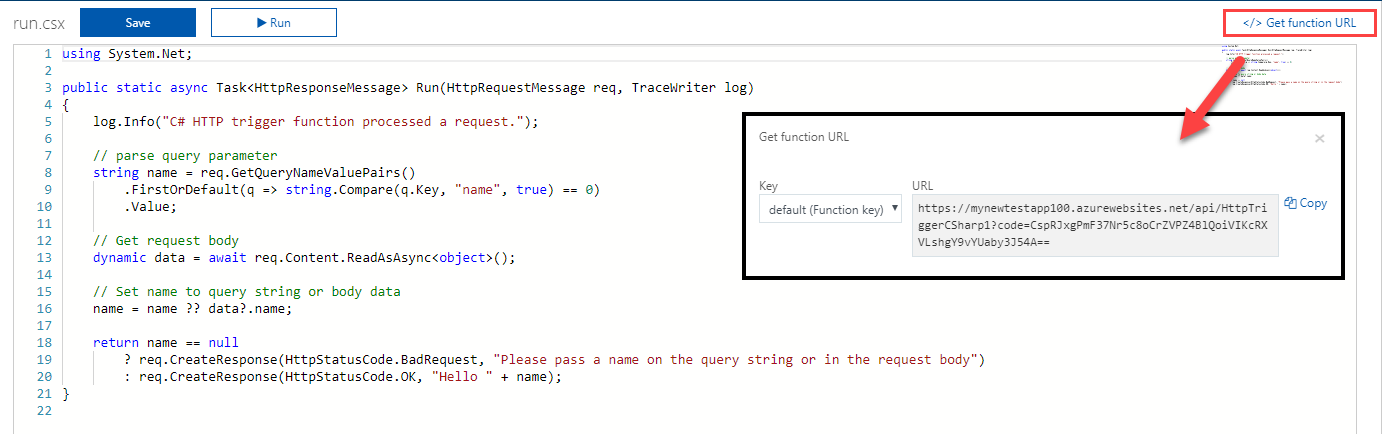
Now I need to go and revoke my key again! Durn it!
Want more Azure Tips and Tricks?
If you’d like to learn more Azure Tips and Tricks, then follow me on twitter or stay tuned to this blog! I’d also love to hear your tips and tricks for working in Azure, just leave a comment below.

Leave a Comment