Azure Tips and Tricks Part 22 - Deployment Slots for Web Apps using Azure App Service
Intro
Most folks aren’t aware of how powerful the Azure platform really is. As I’ve been presenting topics on Azure, I’ve had many people say, “How did you do that?” So I’ll be documenting my tips and tricks for Azure in these posts.
The Complete List
Click here to view the complete list of Azure Tips and Tricks
Test Web Apps in Production with Azure App Service
We’ve recently created a web app and uploaded it to Azure App Service. We also took a look at multiple ways to examine those files through the Azure portal interface and how we’d add extensions to our web apps. In this post, we’ll take a look at using deployment slots for web apps.
Creating Deployment Slot
Hold Up. What’s a Deployment Slot? Deployment slots let you deploy different versions of your web app to different URLs. You can test a certain version and then swap content and configuration between slots.
Go to the Azure Portal and select my App Service and click on Deployment Slots under Deployment to get started. Then click on the Add Slots button. Give it a name such as staging then use an existing configuration source. We’ll use our “production” web app. You know, the cool quiz application.
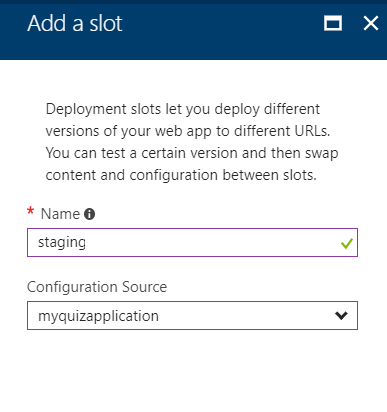
Great, now if we go back to Deployment Slots, we should see it running.
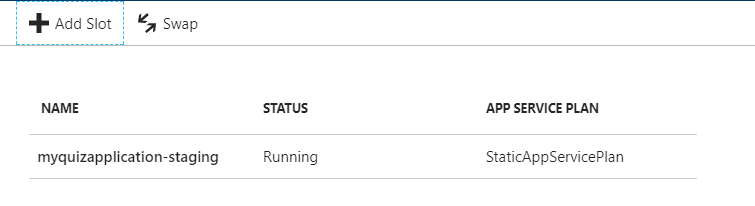
Click on the new staging site that we just created and you’ll notice that it has appended the word staging then you’ll notice we have a new site.
We need to push a new version of our existing quiz application to this staging slot. Go to Deployment Options and select External Repository and give it the following url https://github.com/mbcrump/jsQuizEngine.git and hit OK. You might have to hit Sync, and you’ll eventually see the following:
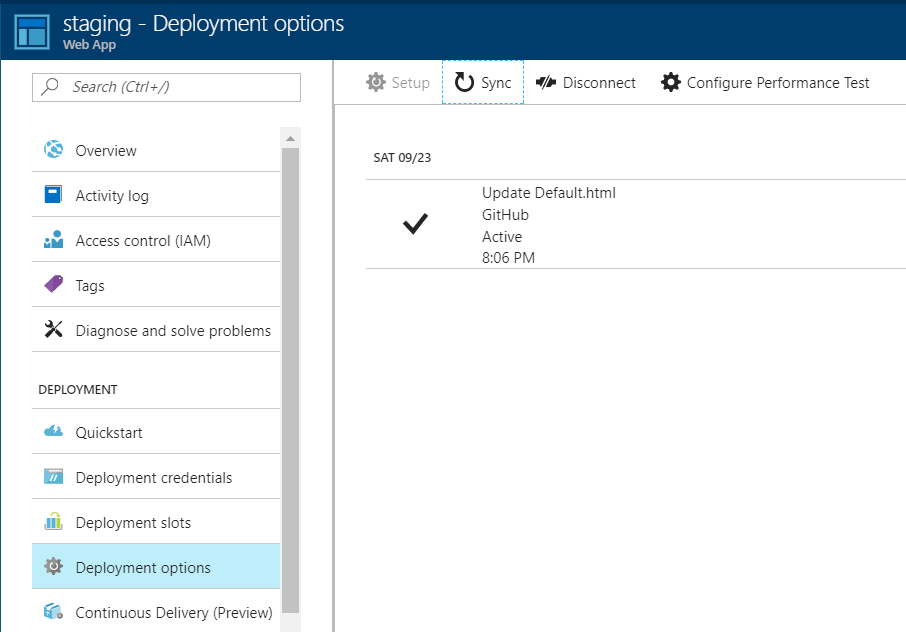
Give it a couple of minutes until you see that it has completed pulling down your code from Git and then go to the new URL of your site. You can find the URL on your overview page. In my case it is, here.
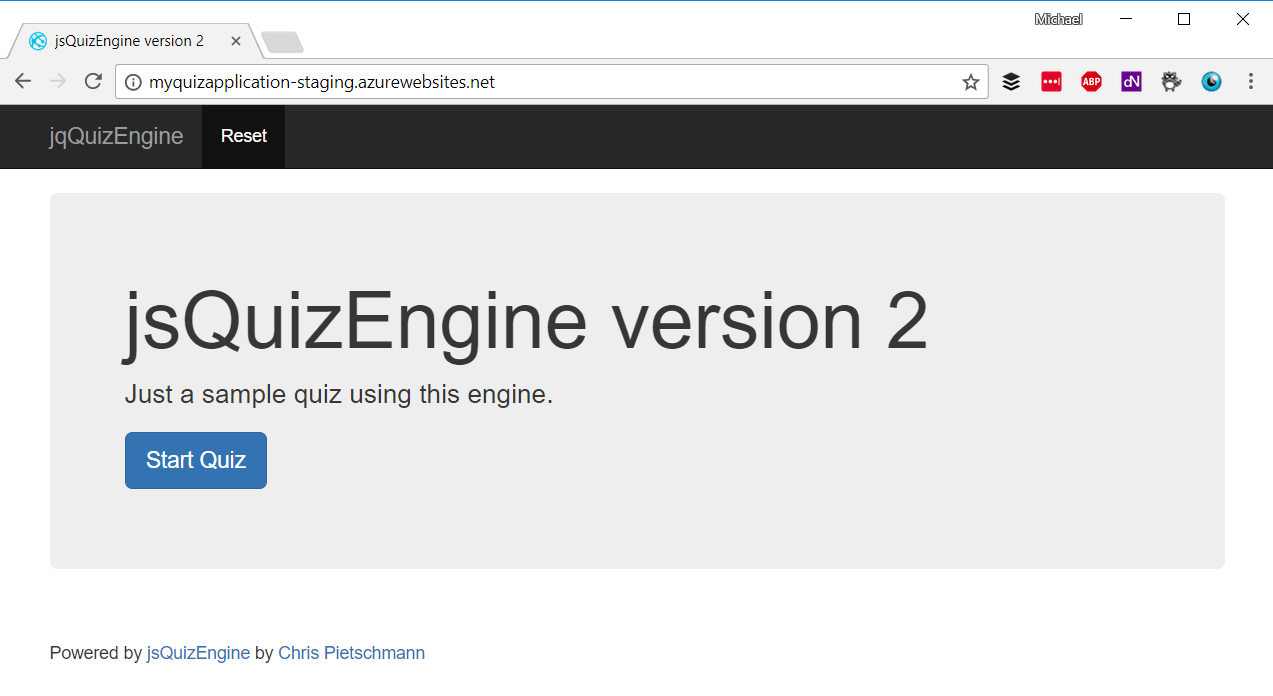
Success! This is our new site as indicated by the awesome large font that says jsQuizEngine version 2.
We could now return to the original app service that we created and swap between the two sites that we have. For example, you might want to move the staging site over to the production site and vice versa. The power of this is that your users don’t experience a downtime and you can continue working in your preferred space until ready to move to production.
Source Code The source code to the staging environment can be found here
Want more Azure Tips and Tricks?
If you’d like to learn more Azure Tips and Tricks, then follow me on twitter or stay tuned to this blog! I’d also love to hear your tips and tricks for working in Azure, just leave a comment below.

Leave a Comment