Azure Tips and Tricks Part 159 - Use Azure Logic Apps and CosmosDB to monitor and archive Twitter hashtags
ATTENTION: Help shape the future of Azure Tips and Tricks by telling me what you’d like for me to write about! Help me help you by filling out this quick survey.
The Complete List of Azure Tips and Tricks
Use Azure Logic Apps and CosmosDB to monitor and archive Twitter hashtags
I love data and use it constantly to improve everything in my personal life as well as my professional life. As we are about to begin the Microsoft Ignite conference, I wanted to collect tweets that use the #MSIgnite hashtag and save them to a database. I also don’t want to code as I’m working on 3 sessions right now. Here’s how I did it.
Create an Cosmos DB instance
Inside of the Azure Portal, create a Cosmos DB instance.
For Cosmos DB :
- Use SQL for the API
- For Database ID use cosmosdb-ignite
- For Collection ID use items
- Throughput use 400
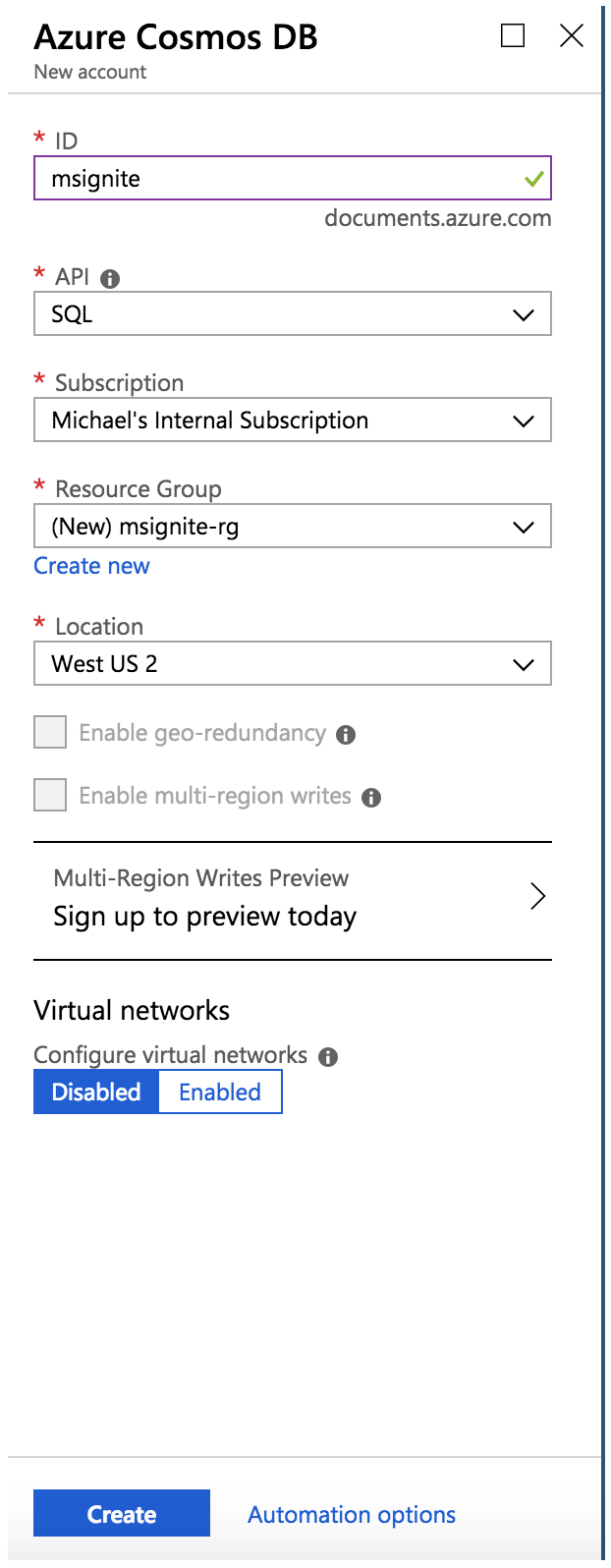

Create an Logic App instance
Inside of the Azure Portal, create a Logic App instance per the screenshot below
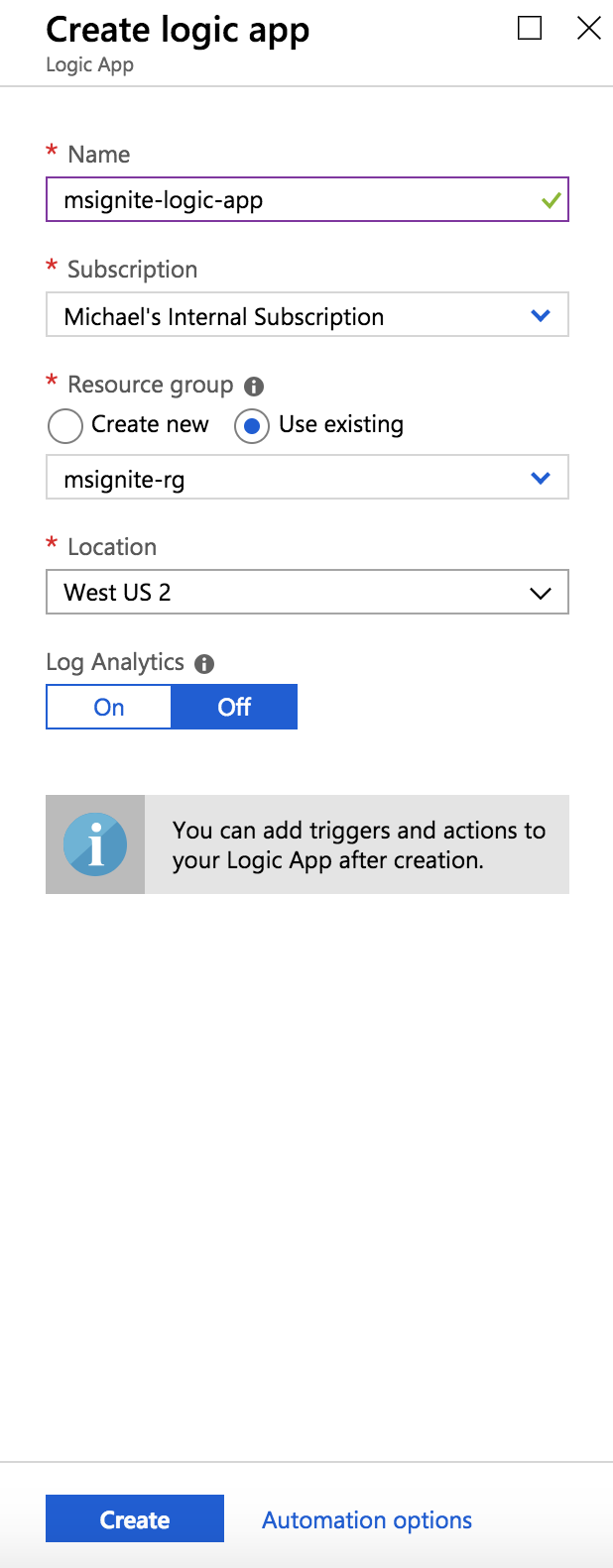
Logic App Designer
Open the Logic App that you just created and select When a new tweet is posted and log in with your Twitter credentials and select the interval and text you wish to search for. In my case I’m using #MSIgnite.
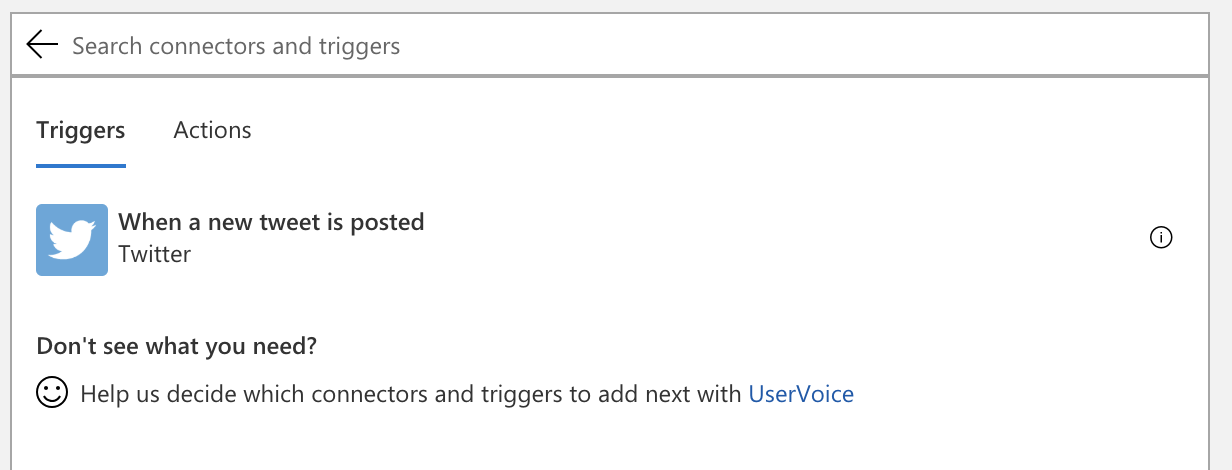
Choose an action that is Create or update document
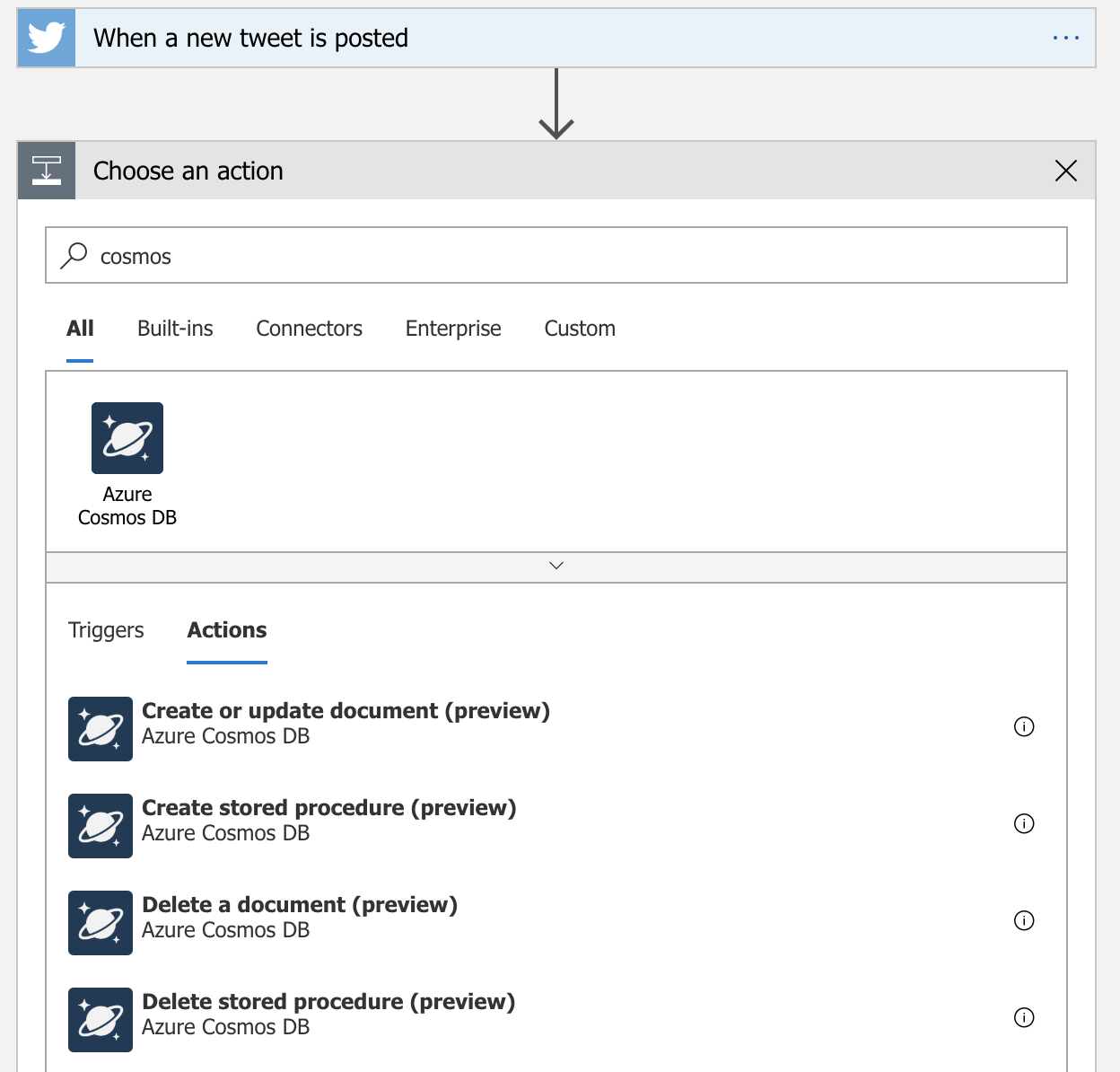
Provide the Connection Name (anything you want) and the account you wish to use.
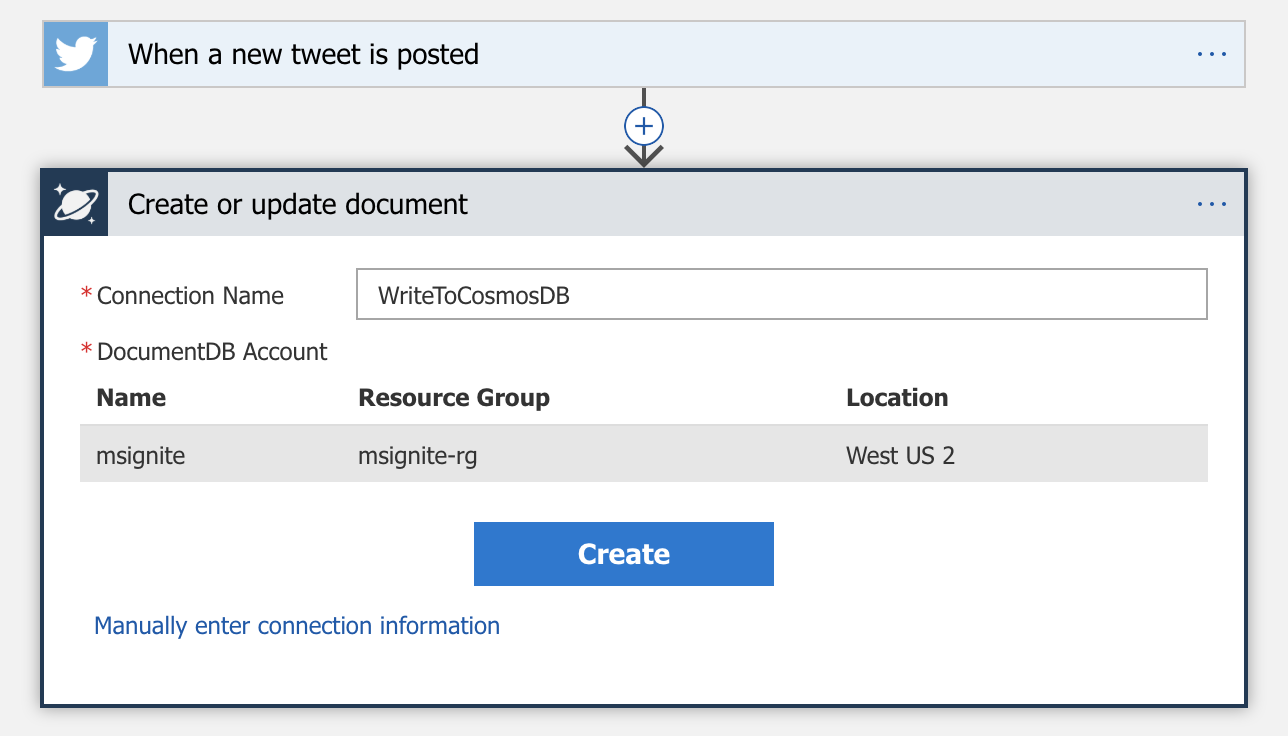
Fill out the following fields:
- For Database ID use cosmosdb-ignite
- For Collection ID use items
- For Document use:
{
"created": @{triggerBody()?['CreatedAtIso']},
"id": @{triggerBody()?['TweetId']},
"text": @{triggerBody()?['TweetText']},
"user": "@{triggerBody()?['TweetedBy']}"
}
Please note that these are dynamic fields, so you might not be able to copy and paste that text.
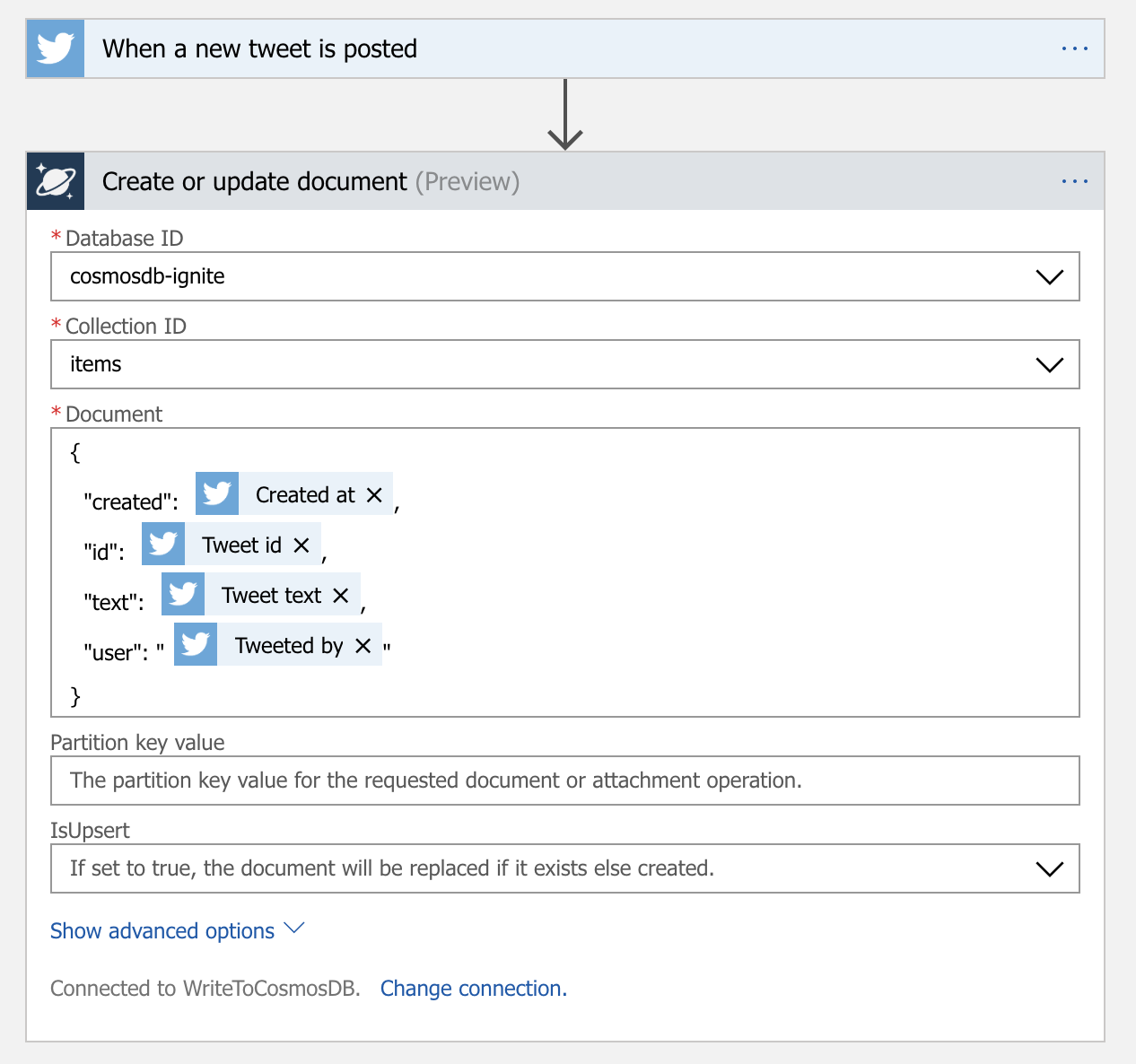
Click Save and then go into your Cosmos DB Instance and you can query the database to see the data coming in.
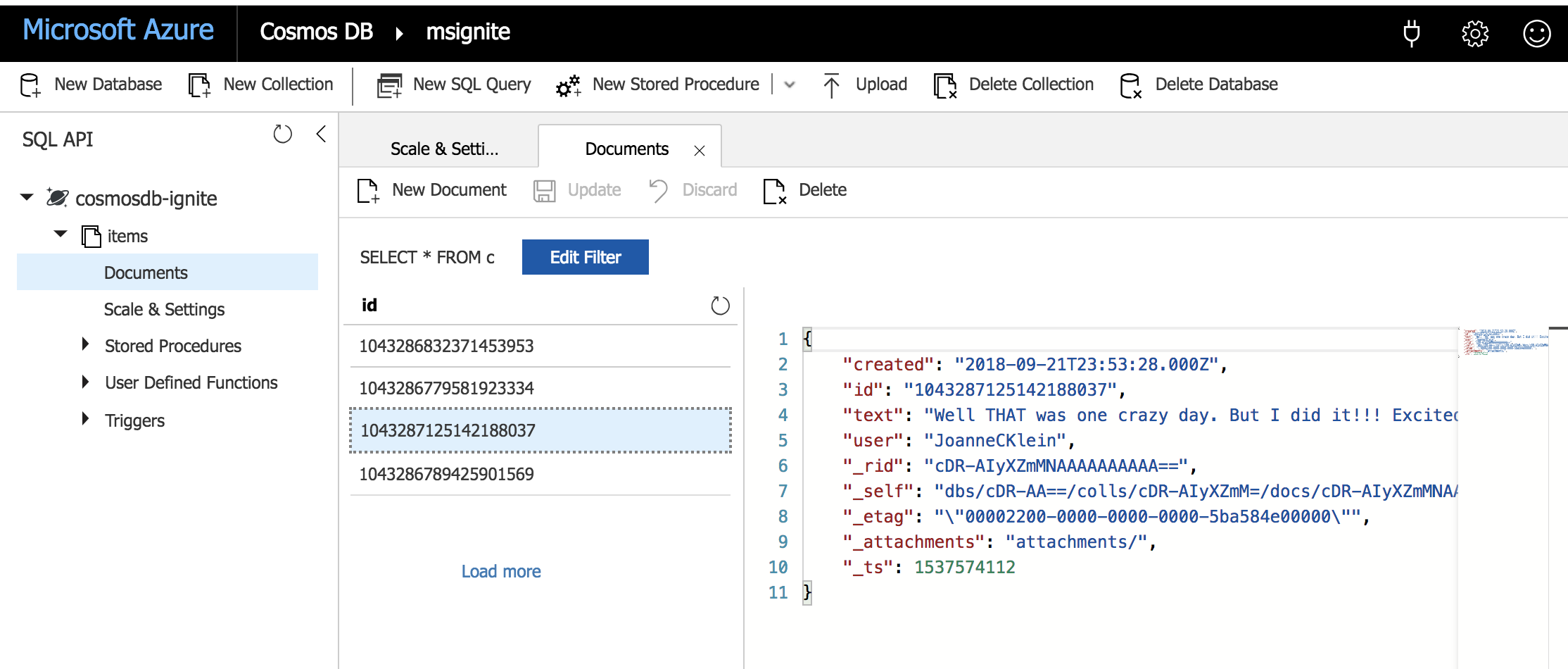
ATTENTION: If you liked this post and want to suggest future topics of Azure Tips and Tricks then complete this survey.
Want more Azure Tips and Tricks?
If you’d like to learn more Azure Tips and Tricks, then follow me on twitter or stay tuned to this blog! I’d also love to hear your tips and tricks for working in Azure, just leave a comment below.

Leave a Comment