Azure Tips and Tricks Part 122 - Creating an IoT Hub for the IoT Button
Intro
Most folks aren’t aware of how powerful the Azure platform really is. As I’ve been presenting topics on Azure, I’ve had many people say, “How did you do that?” So I’ll be documenting my tips and tricks for Azure in these posts.
The Complete List of Azure Tips and Tricks
The Series So Far
At Build 2018, we first saw the IoT Button. I started exploring the device with the very first unboxing and decided to create a mini-series to walk you how to use the device from start to finish. The series (so far) is located below
- This post - Creating an IoT for the IoT Button
- Configuring and Setting up the IoT Button
- Creating the Azure Logic App for our IoT Button
- Using Azure Function to call our Logic App with the IoT Button
I recently recorded a fun video with my daughter unboxing the new IoT Button that was handed out at Build 2018.
We need an IoT Hub, Captain!
Before we can start enjoying the IoT Button, we first need to setup an IoT Hub.
Go inside of the Azure Portal and search for IoT Hub and begin to create one. Fill out the following information, but keep notepad open and save the IoT Hub Name.

Make sure that you select the Free Tier and you can leave the rest at defaults. If you already have an IoT Hub with a free tier, then you’ll need to either use that one or delete it to create another free tier.
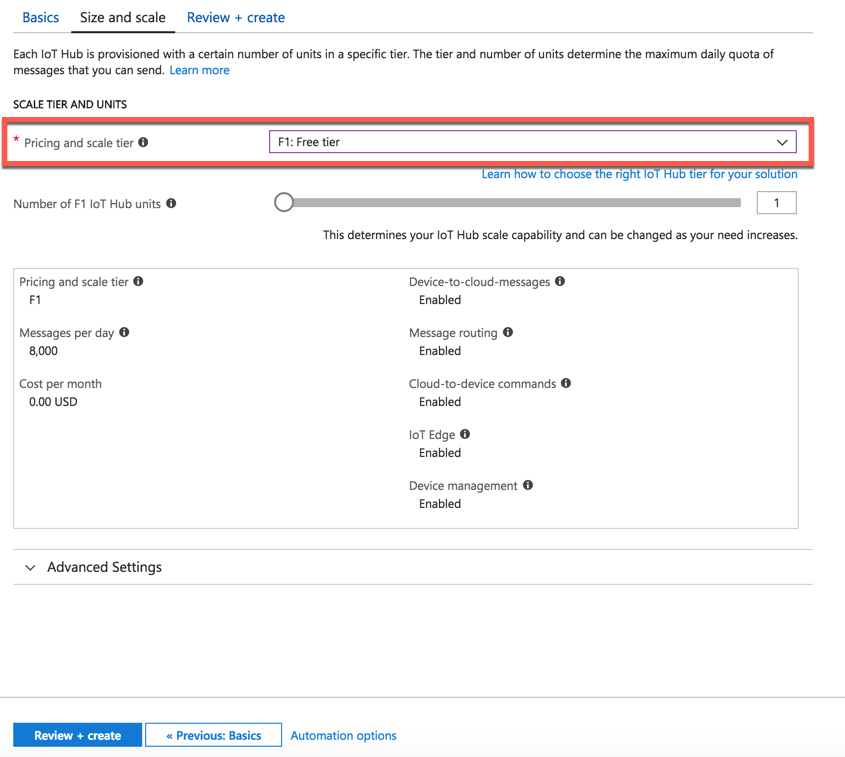
Once it creates, save your Hostname as you’ll use that later.
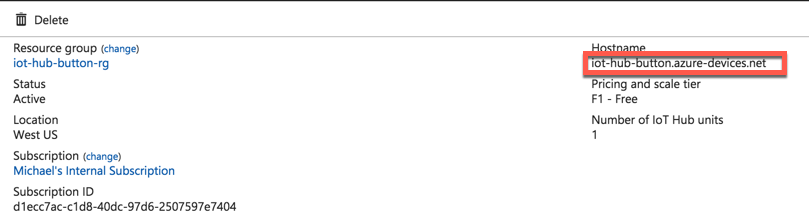
You’ll want to click on Shared Access Policies and then iothubowner and copy and paste the Conneection String - Primary for later use.
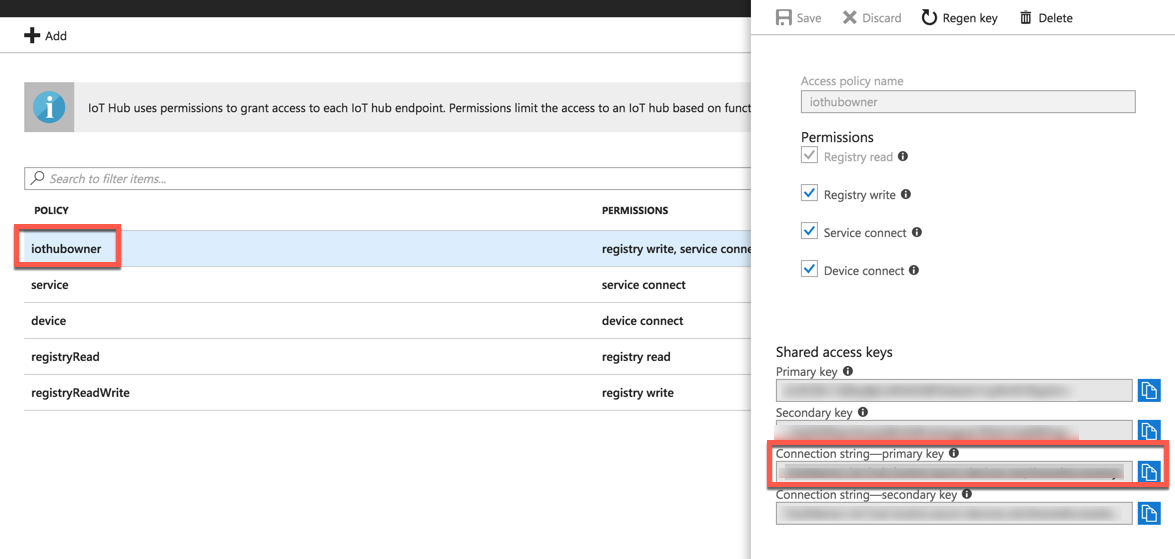
Now download Device Explorer for Windows or you can use the iothub-explorer tool for Mac. Now paste in your IoT Hub Connection string and press Update. You should see SAS populate.
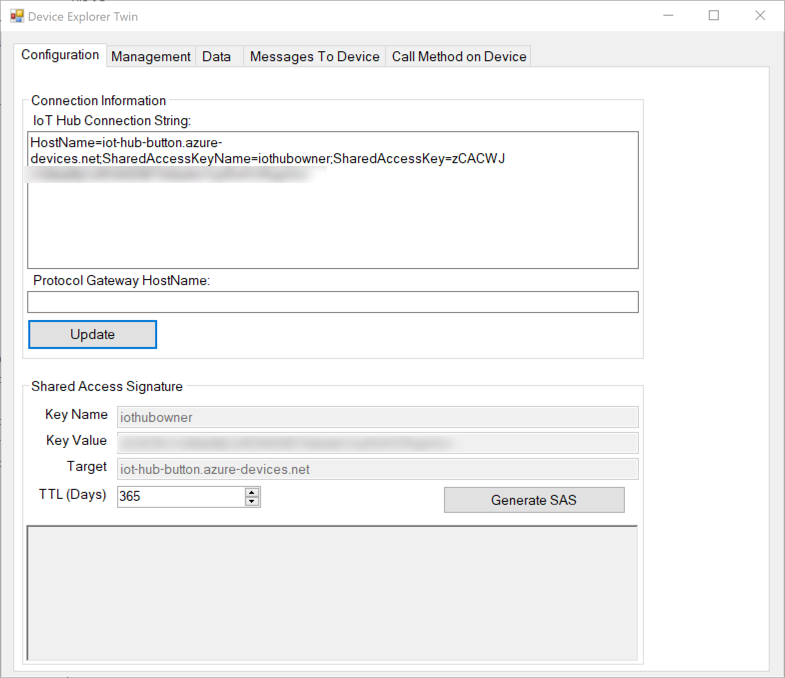
Switch over to the Management tab and click Create and give it a name and select Auto-Generate Keys, and then Create.
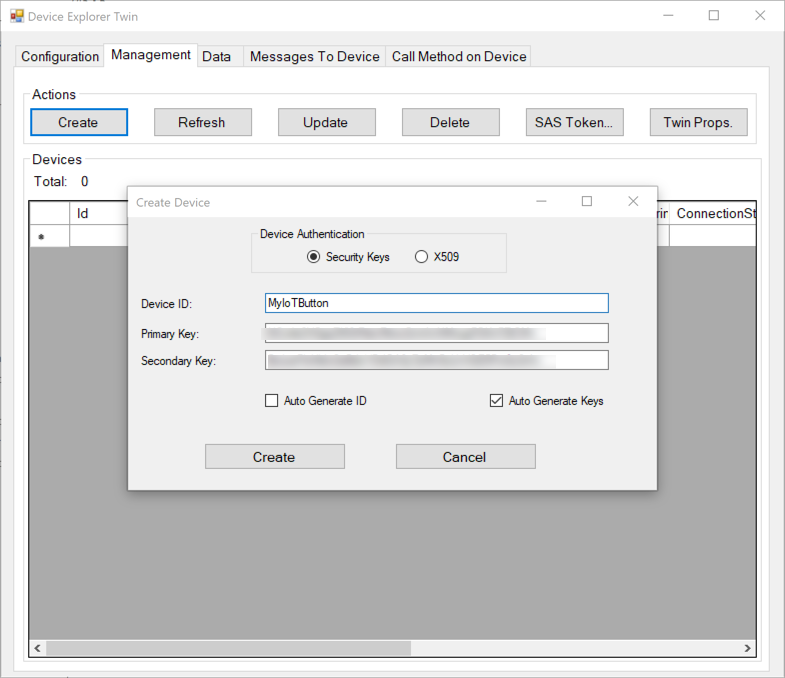
The keys are now created, copy them someplace safe.

Right click on the newly created device and select Copy connection string for selected device. Now that you have they keys, we’ll need to configure the device tomorrow.
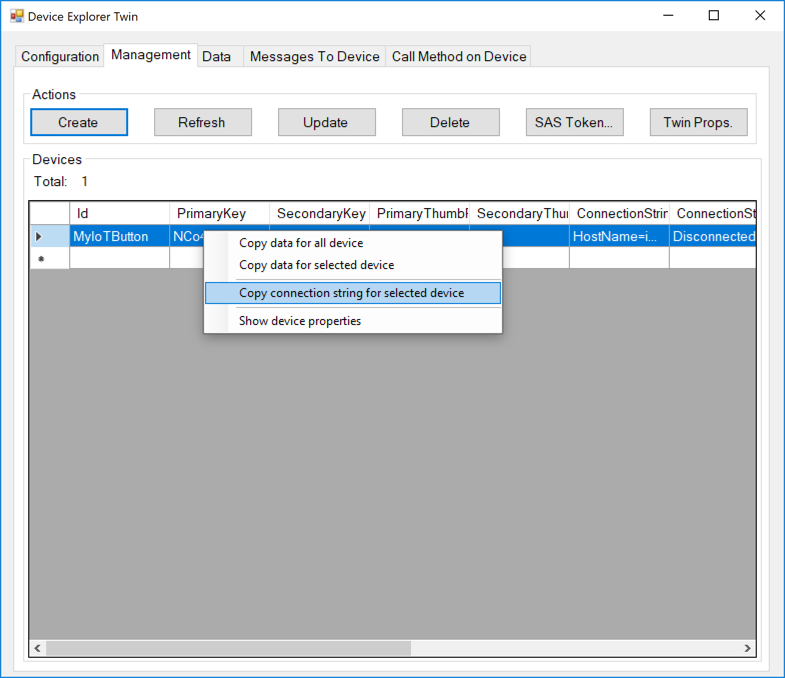
Want more Azure Tips and Tricks?
If you’d like to learn more Azure Tips and Tricks, then follow me on twitter or stay tuned to this blog! I’d also love to hear your tips and tricks for working in Azure, just leave a comment below.

Leave a Comment