Unblock Files in Windows 8 using PowerShell and Registry
Introduction
In case you haven’t noticed the following “Unblock” button is missing from Windows 8 file properties.
This can be a tad annoying when downloading zip files from the internet and answering security prompt after prompt to get the file loaded. So what did I do? I fixed it by using PowerShell and a quick registry entry.
The Solution
Note: If you don’t want to dig into the registry yourself then you can just download the completed .REG file here.
Create a new registry entry in : HKEY_CLASSES_ROOT\*\shell\ and call it powershell now set the Data to be “Unblock Files”.
Underneath the powershell key we just created add a new key called command and set the data to be C:\\Windows\\system32\\WindowsPowerShell\\v1.0\\powershell.exe Unblock-File -LiteralPath '%L'
Just copy and paste that entire line.
Now if you right click on a file or files then you will see the option to “Unblock Files”
Also as stated earlier you can download a .REG file from here to avoid performing any of this work. The contents of the registry file are as follows:
Windows Registry Editor Version 5.00 [HKEY_CLASSES_ROOT\*\shell\powershell] @="Unblock Files" [HKEY_CLASSES_ROOT\*\shell\powershell\command] @="C:\\\\Windows\\\\system32\\\\WindowsPowerShell\\\\v1.0\\\\powershell.exe Unblock-File -LiteralPath '%L'"
Wrap-up
I hope this helped! Thanks for reading.
The “latest and greatest” bits of all Microsoft Products can be found below.
Windows 8 Consumer Preview Download | VS11 Beta Download | Azure SDK | Azure Trial | Windows Phone SDK | WebMatrix


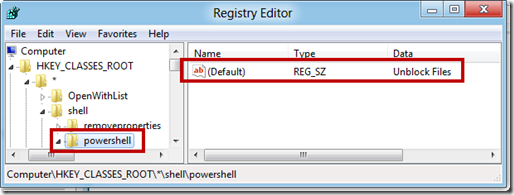
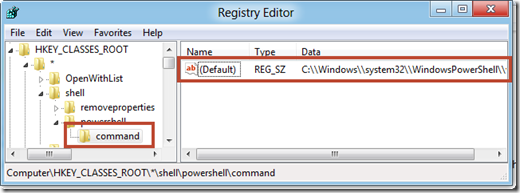
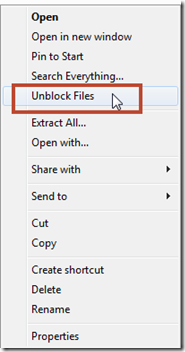
Leave a Comment