Day 5 - Exploring Docker for Windows - Running A Command Prompt Inside a Container
Intro
In this mini-series, I plan to walk you through Docker as I learn it.
A complete list of post in this series is included below :
- Day 1 - Exploring Docker for Windows - Getting Started
- Day 2 - Exploring Docker for Windows - Stopping and Restarting Containers
- Day 3 - Exploring Docker for Windows - Removing Containers and Images
- Day 4 - Exploring Docker for Windows - Running Docker Documentation Locally
- Day 5 - Exploring Docker for Windows - Running A Command Prompt Inside a Container
- Day 6 - Exploring Docker for Windows - Accessing Files inside a Container
Running an interactive application inside a container
We’ve ran a couple of applications that run in the background, but haven’t yet tried running an application that we’ll interact with. I think a good example of this is running .NET Core in the Command Prompt. Let’s Begin :
If you navigate to https://hub.docker.com/r/microsoft/dotnet/ in your web browser, you will see is an image for .NET Core to run inside of Docker.
Begin by typing the following command via PowerShell :
docker run microsoft/dotnet:nanoserver
And you’ll see it pull down the image and try to run it as shown below :
PS C:\Windows\system32> docker run -it microsoft/dotnet:nanoserver
Unable to find image 'microsoft/dotnet:nanoserver' locally
nanoserver: Pulling from microsoft/dotnet
bce2fbc256ea: Downloading [> ] 1.065 MB/252.7 MB
58f68fa0ceda: Downloading [===> ] 8.093 MB/114.9 MB
67bce391bf48: Download complete
d50d4762f91f: Download complete
057903a00c7c: Download complete
f2c2ae47c5db: Downloading [======================> ] 55.69 MB/125.5 MB
54e60e47aa5f: Waiting
41b108ae93d3: Waiting
d1e8a8809606: Waiting
Microsoft Windows [Version 10.0.14393]
(c) 2016 Microsoft Corporation. All rights reserved.
C:\>
You see that it listed the C Prompt but you can’t type anything.
If you run docker ps -a then you will see a list of processes (stop or started) :
CONTAINER ID IMAGE COMMAND CREATED STATUS
PORTS NAMES
0bd91d15c075 microsoft/dotnet:nanoserver "c:\\windows\\system..." About a minute ago Exited (0) About a min
ute ago clever_shirley
We can see that it started our instance of .NET Core but it exited out. We can’t see the command that it ran as it truncated it from the output. To fix that, we need to run docker ps -a --no-trunc to see what command was actually executed :
CONTAINER ID IMAGE COMMAND CREATED STATUS
PORTS NAMES
0bd91d15c075ce09896cce6c129919570c4983543085674eaa0114d5eadf7142 microsoft/dotnet:nanoserver "c:\\windows\\system32\\cmd.exe" 4 minutes ago Exited (0) 4
minutes ago clever_shirley
We can now see that it started c:\\windows\\system32\\cmd.exe. Great! So this is a command prompt that we are looking for. OK, so let’s go ahead and run the docker run command and add -it for Interactive Terminal :
docker run -it microsoft/dotnet:nanoserver
Now we are running a command prompt inside of a Container using Docker. We can even run dotnet --info to verify.
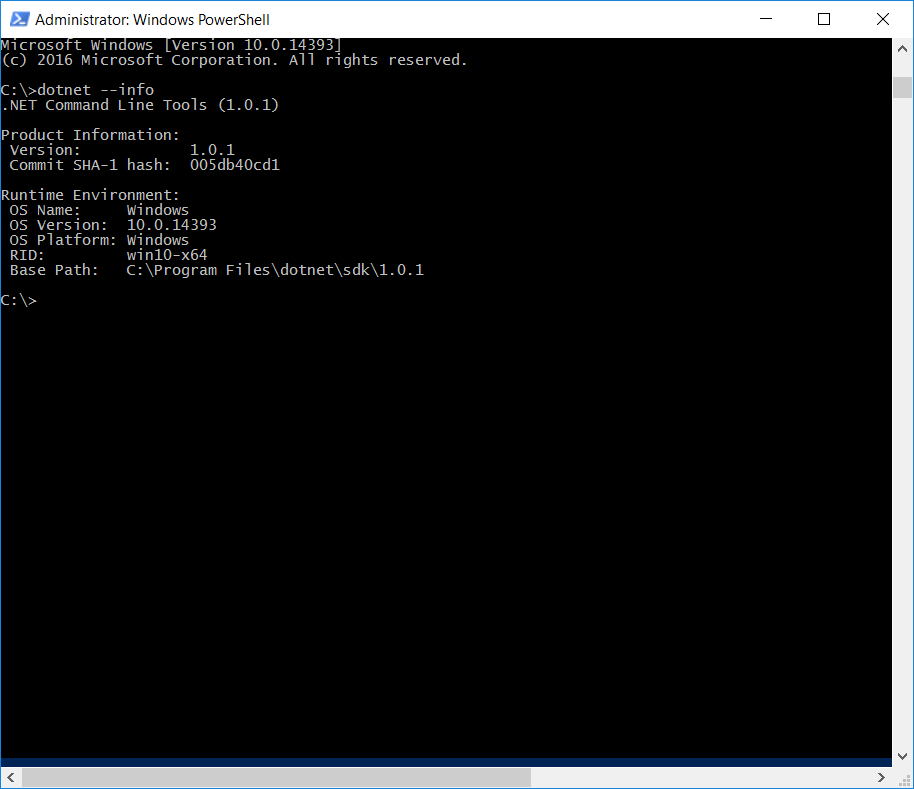
You can type exit to return to PowerShell on your local machine. Very cool!
Wrap-up
As always, thanks for reading and smash one of those share buttons to give this post some love if you found it helpful. Also, feel free to leave a comment below or follow me on twitter for daily links and tips.

Leave a Comment