Nice Tool for Presenters who use Visual Studio 2012
Introduction
While setting up for my Nokia Lumia Labs presentation I had one of the organizers ask me how I was able to switch fonts and make everything easier to read in a matter of seconds. I told him that I simply installed the Productivity Power Tools for Visual Studio 2012 and with 2 simple commands could switch between presenter mode or non-presenter mode.
Let’s see how it works.
By typing ‘present’ from the Visual Studio Quick Launch bar then you will see the following:
By selecting “PresentOn” then Visual Studio will adjust fonts etc. automatically as shown below (Click to enlarge image):
Not only did the font size for the code adjust but the menu bar and solution explorer did as well.
By selecting “PresentOff” then Visual Studio will adjust back to normal (Click to enlarge image):
Wrap-Up
This has worked great in my last several presentations. The only downside is that this only works with Visual Studio 2012 Professional and up. I’m sure most of you are using it already.
Got a tip for your fellow presenter? Share it in the comments below. I love exploring tools new tools that helps my audience learn better.

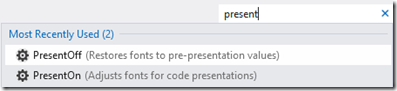
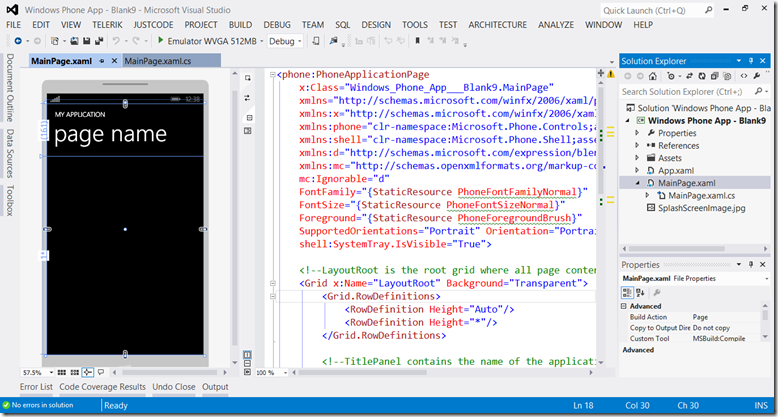
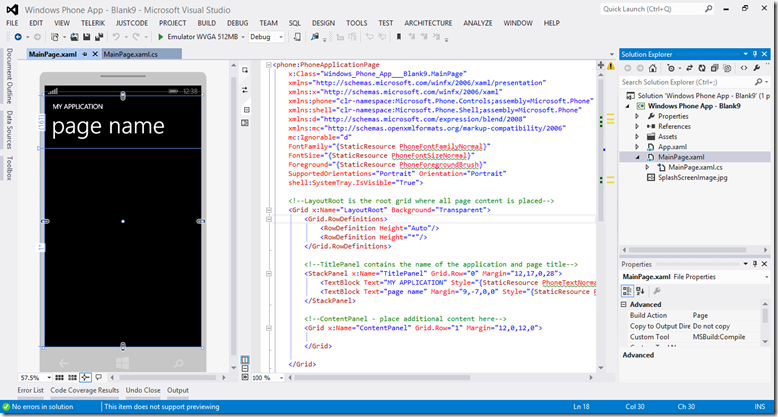
Leave a Comment