Create a bootable Windows 10 ISO for the Spectre x360
Intro
If you were an attendee at Build 2015, then you walked away with a HP Spectre x360 machine. While it may not be powerful enough to be your main machine, it definitely is great for travel, etc. I decided early on that I didn’t want any of the software or Windows 8.1 that comes pre-installed on the machine, so here is the steps that I took to remove everything and do a fresh install of the latest Windows 10 preview.
Create a Bootable USB Drive
I used an old Lexar 8 GB USB thumb-drive that I had. These can be purchased at Target for around $8 USD. Begin by download the latest Windows 10 Preview ISO and installing Rufus. Launch Rufus and leave all the settings as default, except select the ISO image besides the “Create a bootable disk using” option. It should look like the following :
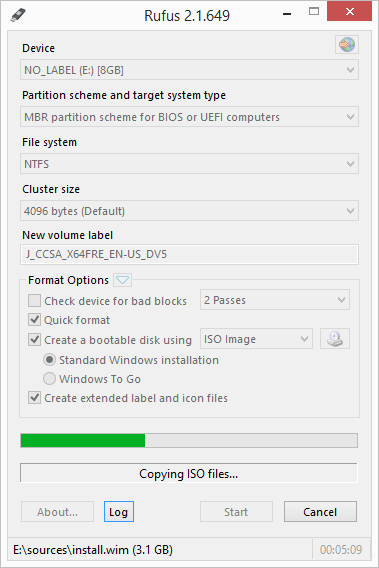
Enter Bios
Plug in the laptop, then head straight into BIOS. I didn’t even boot into Windows 8.1 and did the following:
- Hit F10 upon boot to enter BIOS settings and I disabled a majority of the security features and change the boot order to my USB Drive.
- Upon reboot, hit F9 and select your USB thumb-drive. (in case it didn’t recognize your thumb-drive from the previous step)
- Once Windows 10 boots from the USB thumb-drive, then I deleted all the HP partitions (leaving only one) and installed Windows 10 from there.
After Windows 10 is Installed
I immediately went out to the HP site and updated the firmware and trackpad drivers. Everything else seemed to just work.
Wrap-Up
Now that your machine is setup and you have a bootable ISO, when the final version of Windows 10 comes out, you will be ready! Anyways, thanks for reading and I hope this was the most straight-forward way of getting your machine ready for this awesome OS that is coming out shortly.

Leave a Comment