Azure Tips and Tricks Part 9 - Quickly Connect to Windows VMs with RDP
Intro
Most folks aren’t aware of how powerful the Azure platform really is. As I’ve been presenting topics on Azure, I’ve had many people say, “How did you do that?” So I’ll be documenting my tips and tricks for Azure in these posts.
The Complete List
Click here to view the complete list of Azure Tips and Tricks
Video Available
Quickly Connect to Windows VMs with RDP
You can quickly connect to an existing Windows Virtual Machine by navigating to the “Virtual Machine” blade in the Azure Portal. Once you are on the page, click the “Connect” button at the top of the page. It will prompt you to download an Remote Desktop Protocol (.rdp) file. After you click on it, then it will open the Remote Desktop Connection application. Windows will give you a security prompt and firewall rule which you’ll need to allow. Provide your username and password and you are logged into your new Virtual Machine.
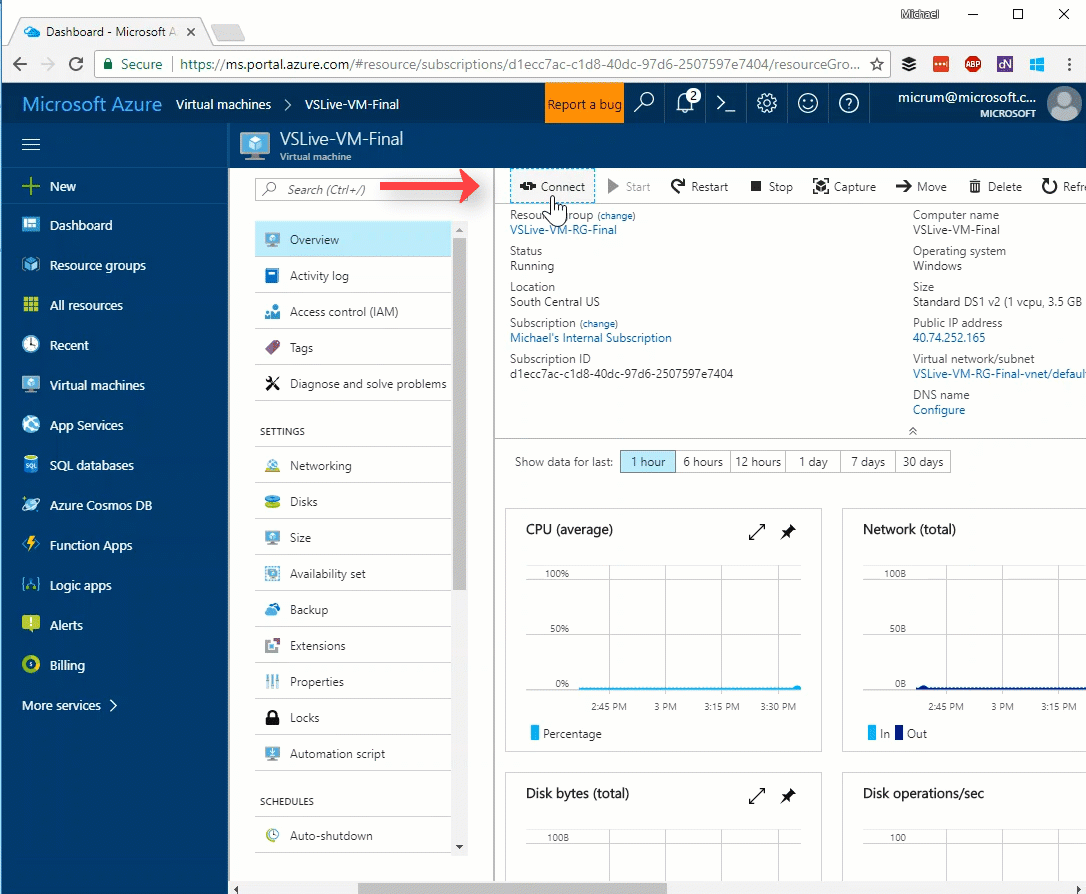
That was easy!
Want more Azure Tips and Tricks?
If you’d like to learn more Azure Tips and Tricks, then follow me on twitter or stay tuned to this blog! I’d also love to hear your tips and tricks for working in Azure, just leave a comment below.

Leave a Comment