Azure Tips and Tricks Part 35 - Work with the Azure Functions File System using the Console
Intro
Most folks aren’t aware of how powerful the Azure platform really is. As I’ve been presenting topics on Azure, I’ve had many people say, “How did you do that?” So I’ll be documenting my tips and tricks for Azure in these posts.
The Complete List of Azure Tips and Tricks
Work with the Azure Functions File System using the Console
I debated writing this one, but have seen a lot of folks struggling with files and folders while using Azure Functions. The most common question being, “How do I rename my Function?” as shown below.
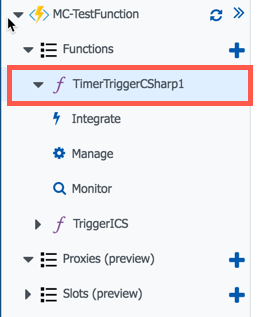
My preferred method for this type of task is working with the Azure Portal Console. You can access it by clicking on the name of your Azure Functions (You may have to click on Platform features and looking for Development Tools then Command as shown below.
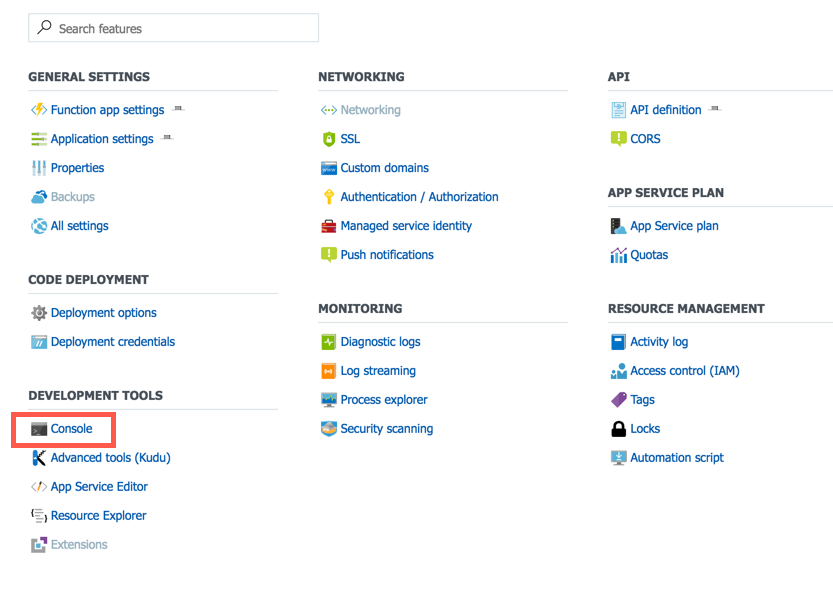
Now that we have a Command Prompt, we should see the following:
> dir
D:\home\site\wwwroot
Volume in drive D is Windows
Volume Serial Number is FE33-4717
Directory of D:\home\site\wwwroot
06/02/2017 02:49 PM <DIR> .
06/02/2017 02:49 PM <DIR> ..
06/02/2017 06:01 PM 28 host.json
06/02/2017 02:49 PM <DIR> TimerTriggerCSharp1
06/02/2017 08:40 PM <DIR> TriggerICS
1 File(s) 28 bytes
4 Dir(s) 5,497,557,942,272 bytes free
We will rename the TimerTriggerCSharp1 to something more meaningful by typing the following:
ren TimerTriggerCharp1 MyAwesomeNewTriggerName
You’ll need to refresh the Azure Portal and you can see that the name changed.
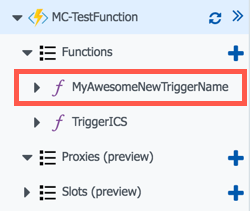
Keep in mind that you are using the Console and while I covered one example, you can do other things such as: create, read, update and delete files and folders. When in doubt type help in the Command Window for a list of available commands.
Want more Azure Tips and Tricks?
If you’d like to learn more Azure Tips and Tricks, then follow me on twitter or stay tuned to this blog! I’d also love to hear your tips and tricks for working in Azure, just leave a comment below.

Leave a Comment