Azure Tips and Tricks Part 18 - Use Tags to quickly organize Azure Resources
Intro
Most folks aren’t aware of how powerful the Azure platform really is. As I’ve been presenting topics on Azure, I’ve had many people say, “How did you do that?” So I’ll be documenting my tips and tricks for Azure in these posts.
The Complete List
Click here to view the complete list of Azure Tips and Tricks
Video Available
Use Tags to quickly organize Azure Resources
If you’ve ever wanted to quickly organize Azure Resources then you can utilize tags to do so. For example, if you’d like to have a set of Resources for “Production” and another for “Dev”, then you can quickly do that.
Head over to the Azure Portal and select service. In my example, I’m going to select a Web App that I want to tag as a production app. Select the Tags menu and provide a Name and Value as shown below.
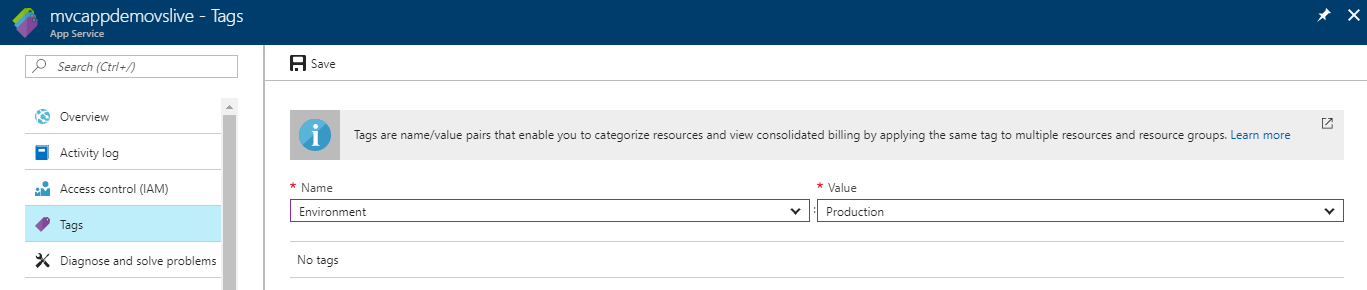
Remember this! Tags are user-defined key/value pairs which can be placed directly on a resource or a resource group.
I selected “Environment” and gave it the value of “Production”. I then clicked “Save”. I could also do this for other Production resources and even tag the appropriate ones with “Dev”.
I can now take advantage of this by going to More Services and typing Tags and click on the Environment: Production as shown below.
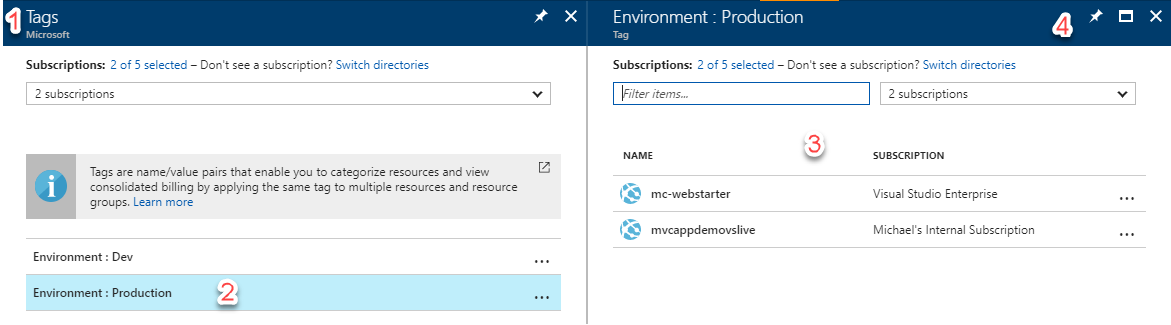
- Results from searching “Tags”
- Our Production Environment we just setup
- List all the Web Apps with the Production Environment Tag
- Pin the Blade to our Azure Portal Main Page
If you pin the blade (by pressing the pin in step 4.), then you’ll see the following on your Azure Portal dashboard
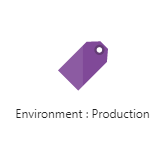
You can even interact with Tags using Azure CLI 2.0. For example, I can type az tag list -o json to list all the tags associated with an account.
michael@Azure:~$ az tag list
[
{
"count": {
"type": "Total",
"value": 2
},
"id": "/subscriptions/c0e5fb0f-7461-4b04-9720-63fe407b1bdb/tagNames/Environment",
"tagName": "Environment",
"values": [
{
"count": {
"type": "Total",
"value": 1
},
"id": "/subscriptions/c0e5fb0f-7461-4b04-9720-63fe407b1bdb/tagNames/Environment/tagValues/Dev",
"tagValue": "Dev"
},
{
"count": {
"type": "Total",
"value": 1
},
"id": "/subscriptions/c0e5fb0f-7461-4b04-9720-63fe407b1bdb/tagNames/Environment/tagValues/Production",
"tagValue": "Production"
}
]
}
]
There is a lot more use cases for using Tags, but this is the one that I use it most frequently for.
Want more Azure Tips and Tricks?
If you’d like to learn more Azure Tips and Tricks, then follow me on twitter or stay tuned to this blog! I’d also love to hear your tips and tricks for working in Azure, just leave a comment below.

Leave a Comment