Azure Tips and Tricks Part 157 - Part 1 Create Thumbnail Images with Azure Functions and Azure Storage
ATTENTION: Help shape the future of Azure Tips and Tricks by telling me what you’d like for me to write about! Help me help you by filling out this quick survey.
The Complete List of Azure Tips and Tricks
Create Thumbnail Images with Azure Functions and Azure Storage
In this mini-series, we’re going to create an Azure Function that detects when a new image is added to Azure Storage and automatically creates a thumbnail image for us.
- Azure Tips and Tricks Part 157 - Part 1 Create Thumbnail Images with Azure Functions and Azure Storage
- Azure Tips and Tricks Part 158 - Part 2 Create Thumbnail Images with Azure Functions and Azure Storage
Part 1 (Setup) Azure Portal
Go ahead and open the Azure Portal and click Create a Resource and select Azure Storage. We’ll keep it simple as shown below to get started.

Once complete, go into the resource and look under Services.
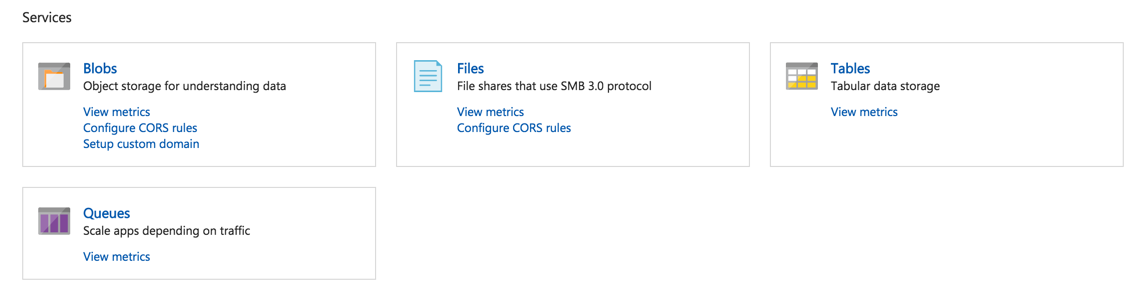
Go ahead and click on Blobs and create a Container and give it the name originals and then create another one called thumbs.
Remember this! Think of a container in this sense as a folder. https://myblob/container/image1.jpg
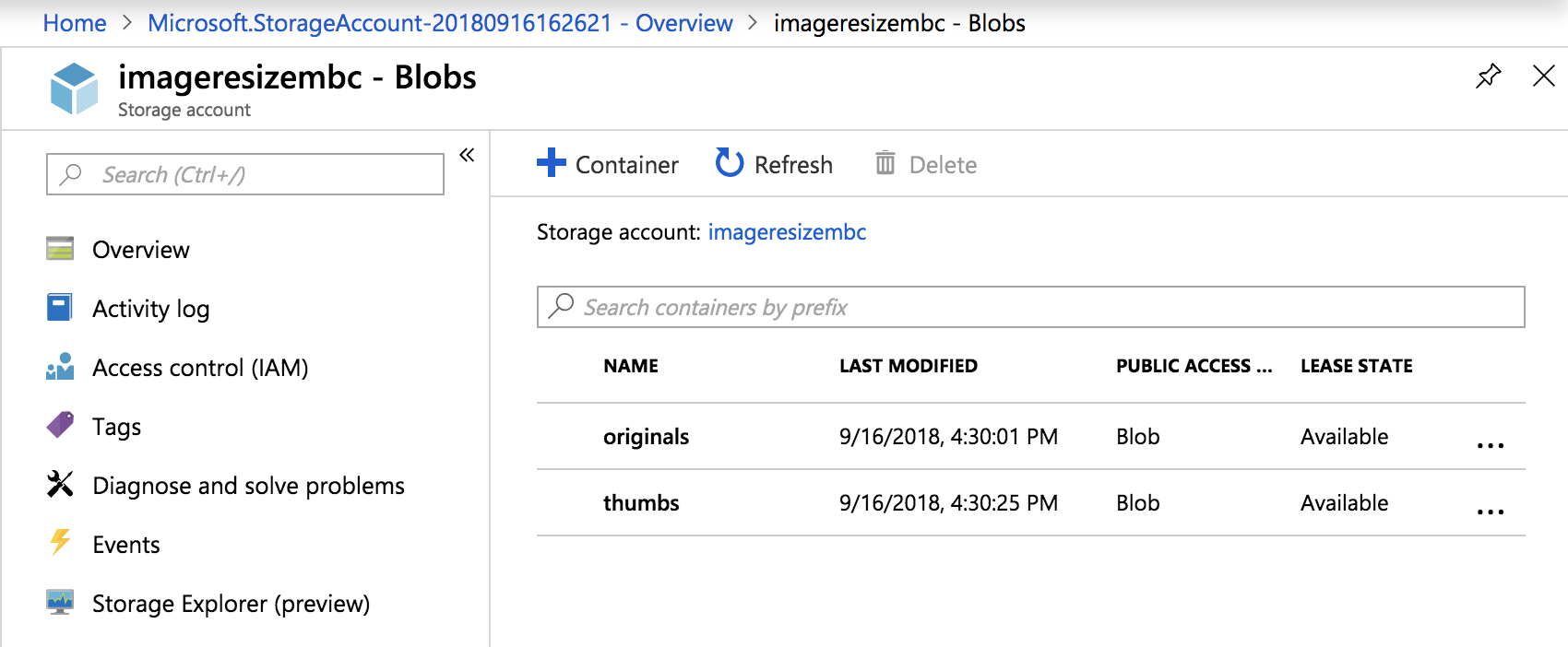
We’re going to need our Access Key shortly, so look under Settings, then Access Keys and copy the connection string to your clipboard.
What is an Access Key? This string will allow us to connect to the Storage Account.
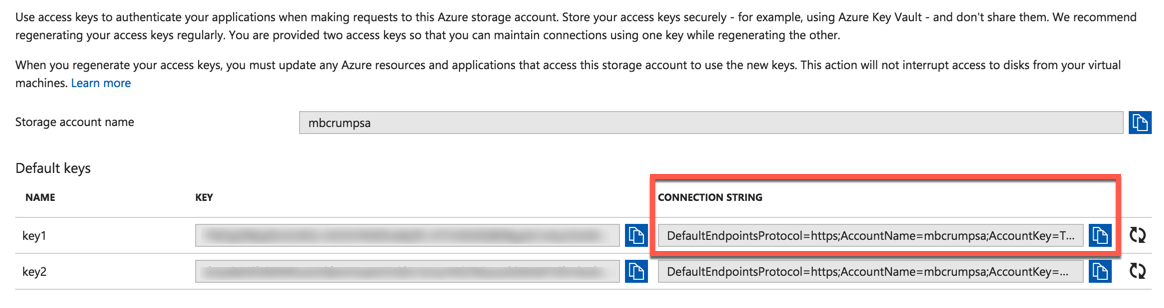
Part 2 (Setup) Visual Studio
Create a C# Azure Function application by opening Visual Studio and selecting the template under the Cloud node as shown below:
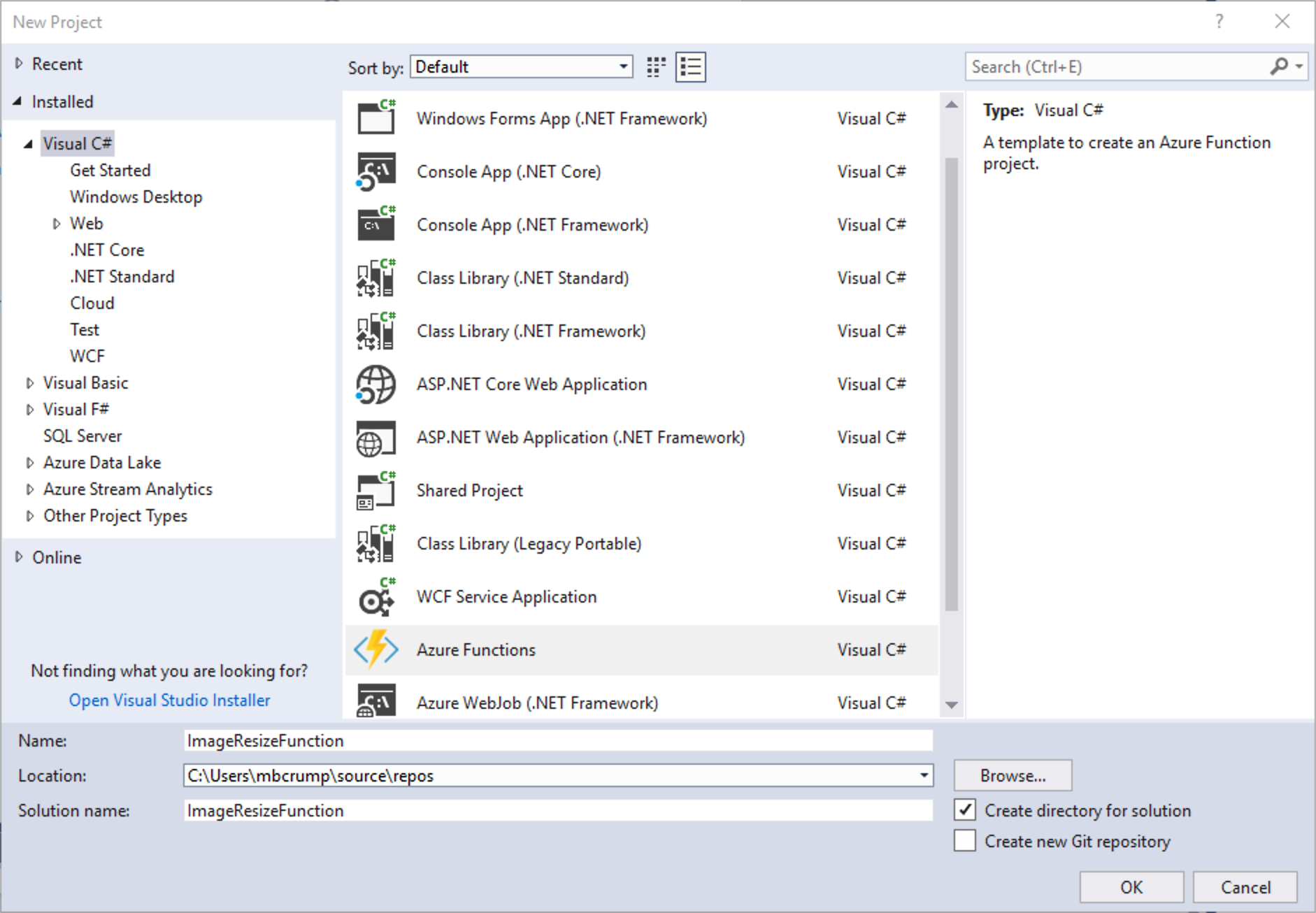
Under Storage, change the default emulator to the Azure Storage Account that we created earlier:
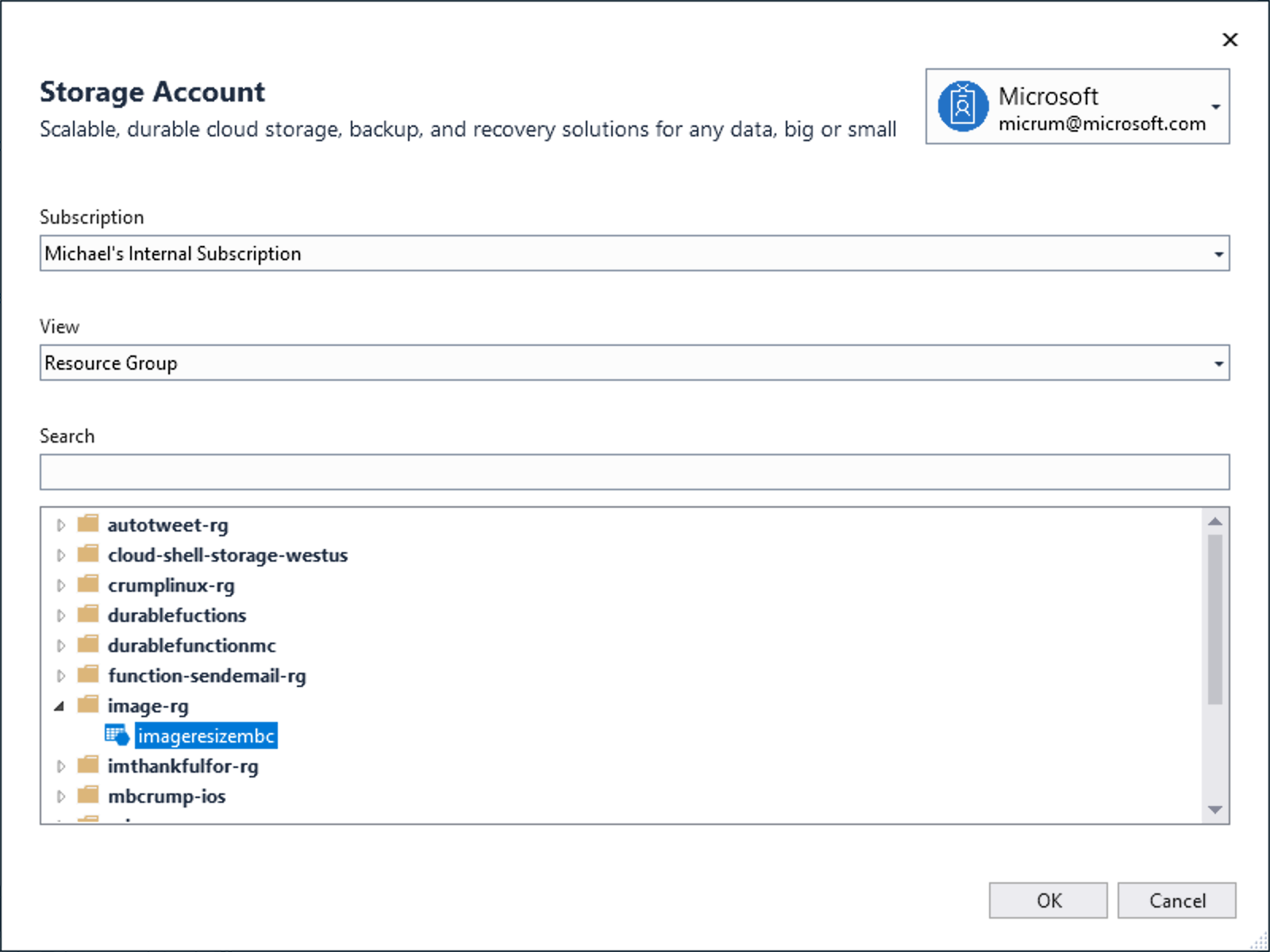
We’ll begin by using the Timer Trigger and Azure Function v1 leaving everything as the defaults.
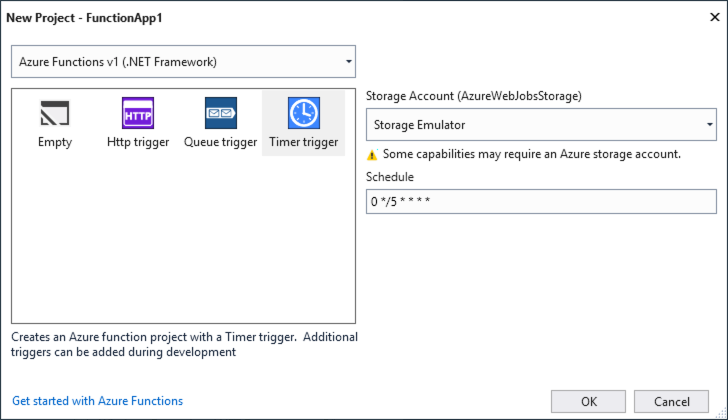
Once the project spins up, we’ll use NuGet to pull in references to :
- ImageResizer
A helper class for Image Resizing
Looking good so far and a good stopping point for today. Come back soon for the next post in the series where we’ll begin putting this all together.
ATTENTION: If you liked this post and want to suggest future topics of Azure Tips and Tricks then complete this survey.
Want more Azure Tips and Tricks?
If you’d like to learn more Azure Tips and Tricks, then follow me on twitter or stay tuned to this blog! I’d also love to hear your tips and tricks for working in Azure, just leave a comment below.

Leave a Comment